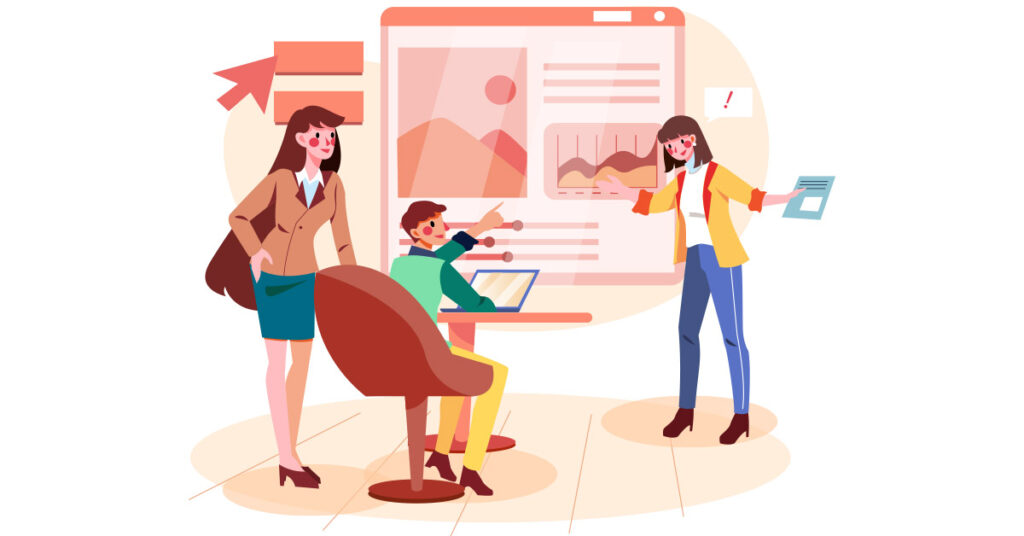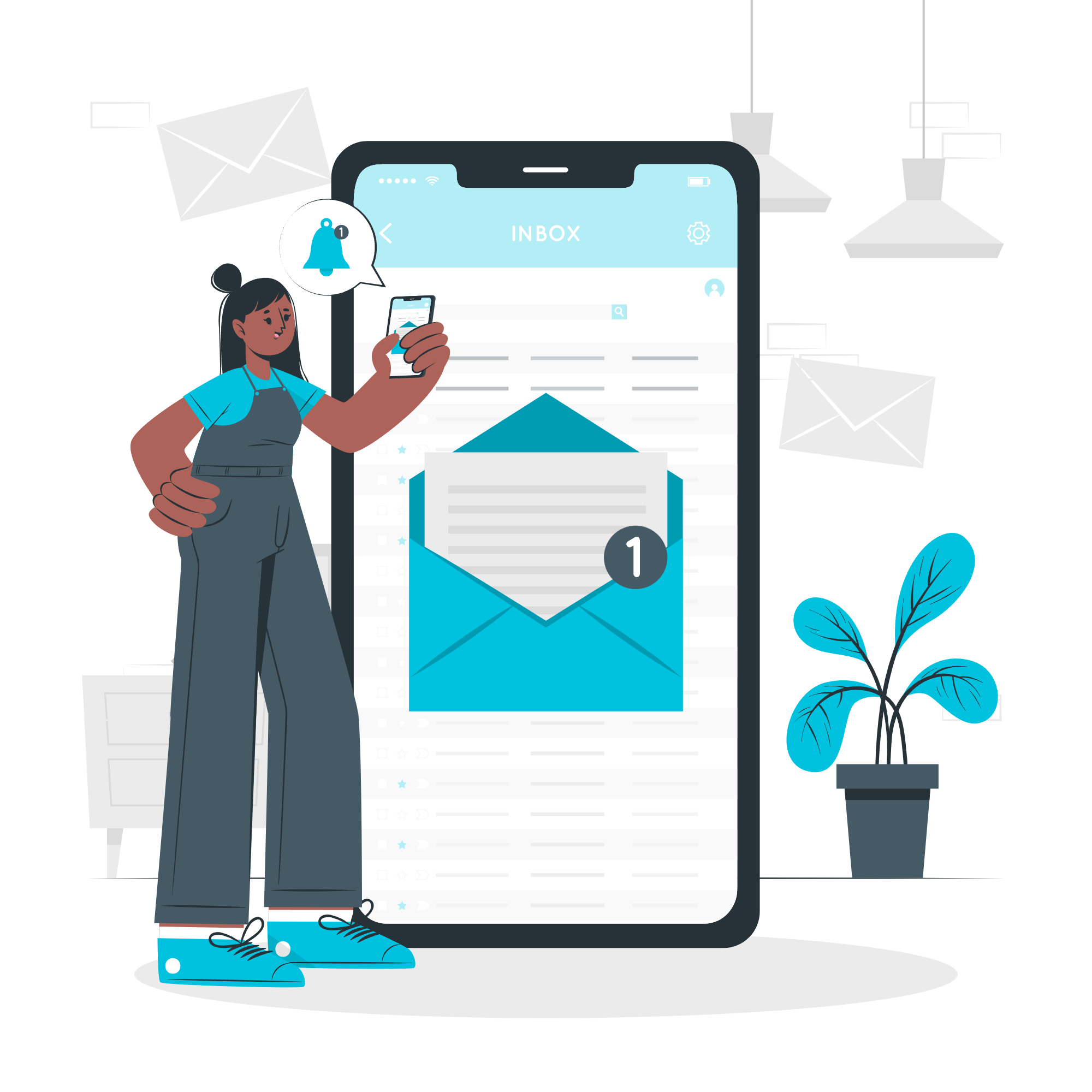Google Ads marketing can be a powerful tool, but even minor issues can prevent conversion tracking from working correctly. If you’re struggling to see the results you expect, here are seven common reasons why your Google Ads conversions might not be working as they should and how to fix them.
1. Changes in Your GTM Container Are Not Published
Google Tag Manager (GTM) is essential for managing conversion tracking, but for it to work, any changes you make to the GTM container must be published. It’s easy to forget this step after making adjustments. If you’re troubleshooting why conversions aren’t tracking, double-check that the GTM container updates are published. Until then, any modifications remain in draft mode, invisible to your website’s visitors.
2. Unchecked Google Tag Manager Changes
Sometimes conversion tracking issues can stem from specific changes made within Google Tag Manager. If tracking stopped working on a particular date, look at the GTM container versions around that time. By checking Google Tag Manager > Versions, you can review all published updates and identify any tweaks that may have disrupted tracking, such as modified or paused Google Ads tags.
In the worst-case scenario, consider rolling back to a previous container version if a recent change caused the disruption. Just be aware that doing so will revert all changes made after that version, so reserve this option as a last resort.
3. Missing Tracking Codes in Website Code
Conversion tracking requires that your GTM or tracking codes are present in the website’s code, but these can sometimes disappear due to website updates. If conversions stopped tracking unexpectedly, ask your developers about any recent code changes. A misplaced or missing GTM snippet can easily cause this issue. If you’re comfortable, you can also verify the presence of these tracking codes yourself by inspecting the site’s source code.
4. Auto-Tagging Is Disabled
Auto-tagging helps Google Ads attribute conversions accurately by adding specific ad-click parameters to your URLs. If auto-tagging is off, this data won’t be tracked properly. To verify that auto-tagging is active, go to Google Ads > Admin > Account settings > Auto-tagging. Enabling auto-tagging ensures accurate conversion data collection across your ads.
5. Not Enough Time Has Passed
Conversion data doesn’t appear instantly in Google Ads. After setting up conversion tracking, give it some time—usually 24 hours or more—for data to start appearing. If you rush to check right after making changes, you might not see accurate results. Be patient and give the system enough time to reflect the real numbers before worrying about conversion tracking issues.
6. Tracking Across Multiple Domains
If your user journey involves multiple domains, cross-domain tracking is necessary to ensure conversions are recorded accurately. Google Ads and Google Analytics support cross-domain tracking through the Conversion Linker tag, which can be set to “Enable linking across domains.” This tag decorates links with parameters to allow accurate tracking across multiple domains. However, cross-domain tracking can get complex, particularly if users navigate between domains after actions like form submissions. If possible, keep conversions on a single domain to simplify tracking.
7. Browser Protection and Ad Blockers
Modern browsers and ad-blocking tools can restrict tracking by blocking cookies and tags. Server-side tagging can bypass some of these blocks, but it’s not foolproof. As a result, conversion data might not reflect 100% of real-world activity, especially if many visitors use ad blockers. Keep in mind that a slight discrepancy between Google Ads-reported conversions and actual sales is often due to these privacy features, and it’s normal.
8. Website Migration and Tracking Codes
During a website migration, tracking codes can be easily overlooked. Companies often focus on the website’s design, neglecting analytics and tracking setup until the site goes live. If conversions stop after a migration, it could be due to missing GTM or Google Ads tags. Ensure that tracking codes are in place and that any specific configurations (like dataLayer objects) from the old site are also added to the new one.
Resolving Google Ads conversion tracking issues can involve some trial and error, but by methodically reviewing GTM settings, verifying tracking codes, and addressing issues related to auto-tagging and cross-domain tracking, you’ll be well on your way to accurate conversion data. Following these steps will help you stay on top of your ad performance and optimize your campaigns effectively.