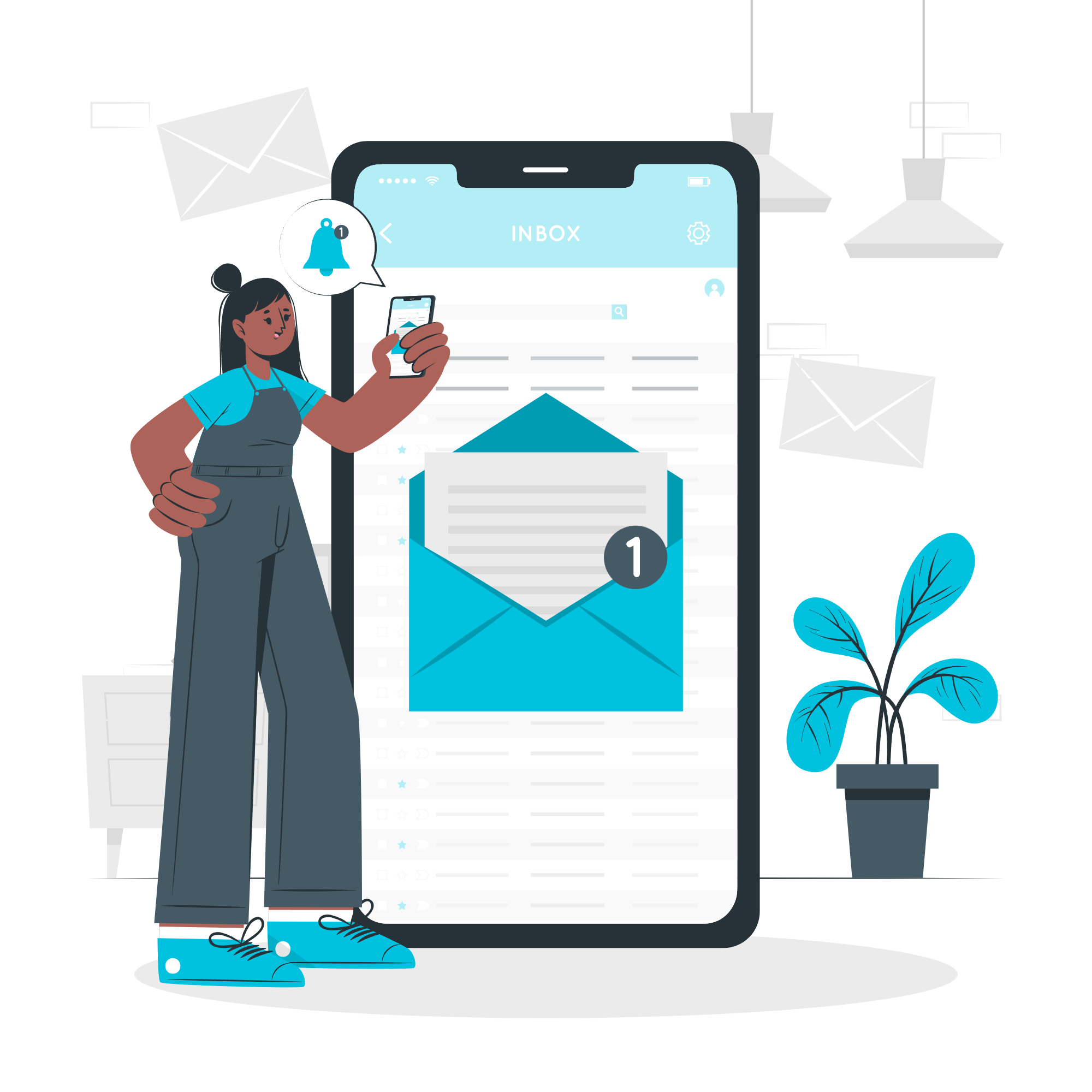6 Tips to Improve your Google Ads Campaign Performance
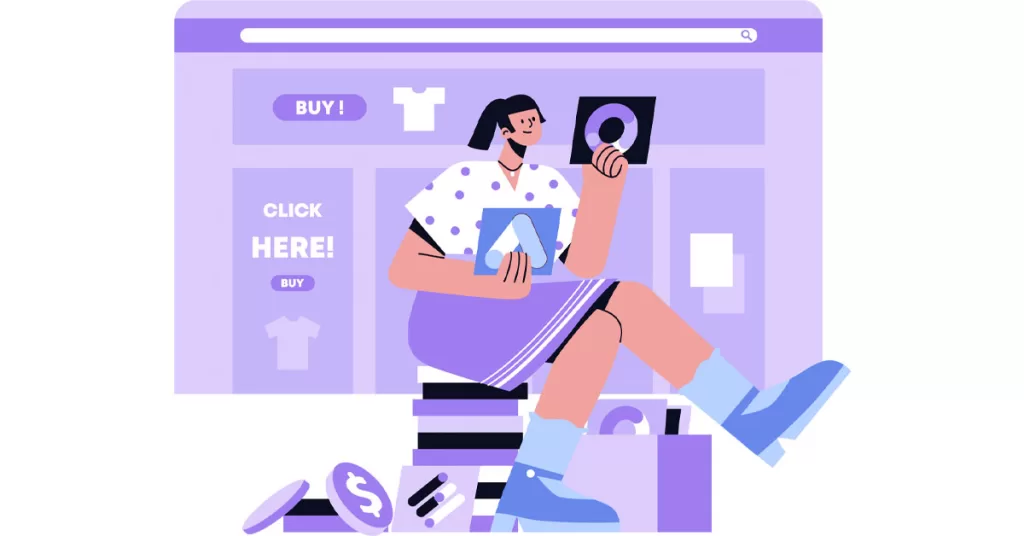
Google Ads is one of the most scalable and effective digital marketing programs for gaining more brand awareness and clients. By using Google Ads‘ different campaign types, such as display ads, YouTube ads, or search ads, you can target customers who are relevant to your product or service, currently in the market for it, or actively searching for products or services like yours. While Google Ads is incredibly effective, there are certain elements and settings you need to configure to maximize the efficiency of your campaigns. Here are six tips to help improve your Google Ads campaign performance.
Setup Google Ads Conversions
Setting up Google Ads conversions provides clear direction for campaign goals, such as form submissions, website phone calls, or eCommerce purchases. You can integrate your Google Analytics 4 property with your Google Ads account to import goals or create them directly within Google Ads. Alternatively, configure and set up goals via Google Tag Manager. If you need assistance with setting up Google Ads goals on your website, please feel free to reach out to us.
Use the Right Bidding Strategy for your Campaign and Business Objective
For new search campaigns, use Maximize Clicks to gather data and drive traffic. For campaigns with prior conversions, opt for Maximize Conversions to target specific actions. In display/video campaigns, raise cost-per-impressions (CPM) to boost brand awareness. The higher your CPM is, the more likely Google will serve your YouTube or display ads which will improve your brand visiblity. Choosing the right bidding strategy aligns marketing goals with business objectives, ensuring desired outcomes.
Use Phrase Match Keywords
Phrase match keywords ensure that your ads appear only when a user searches for a specific term, like ‘self storage SEO‘ or ‘SEO for libraries‘. This targeted approach ensures your ad budget is spent effectively on relevant keywords.
Use the Search Term Report
While phrase match ensures ads are displayed for specific search terms, occasional mismatches may occur. To ensure relevance, review the search term report to identify triggering keywords. If irrelevant terms appear, add them to your negative keyword list in Google Ads, a feature we’ll discuss in the next section.
Add Negative Keywords
Negative keywords in Google Ads allow you to specify which keywords you don’t want your ads to appear for. For instance, adding ‘cloud storage’ ensures your self-storage ads won’t show for irrelevant searches. This adds an extra layer of protection to ensure your ads are shown only for relevant search terms.
Examine Auction Insights
The auction insights report allows you to compare your performance with other advertisers in the same auctions. It shows data on competitors bidding on the same keywords and their impression share. These insights inform adjustments to your Google Ads campaigns, such as increasing your ad budget.
Refreshing a Google Ads campaign requires a systematic approach to pinpoint and improve any underlying issues. Adhering to these essential tips above enables you to pinpoint areas for improvement.
Consistently fine-tuning based on performance metrics is pivotal for attaining campaign objectives. Through continuous adjustments guided by data, you can harness the complete power of your Google Ads investment.
If you want help with optimizing your Google Ads campaigns, please contact us and we will be happy to help!