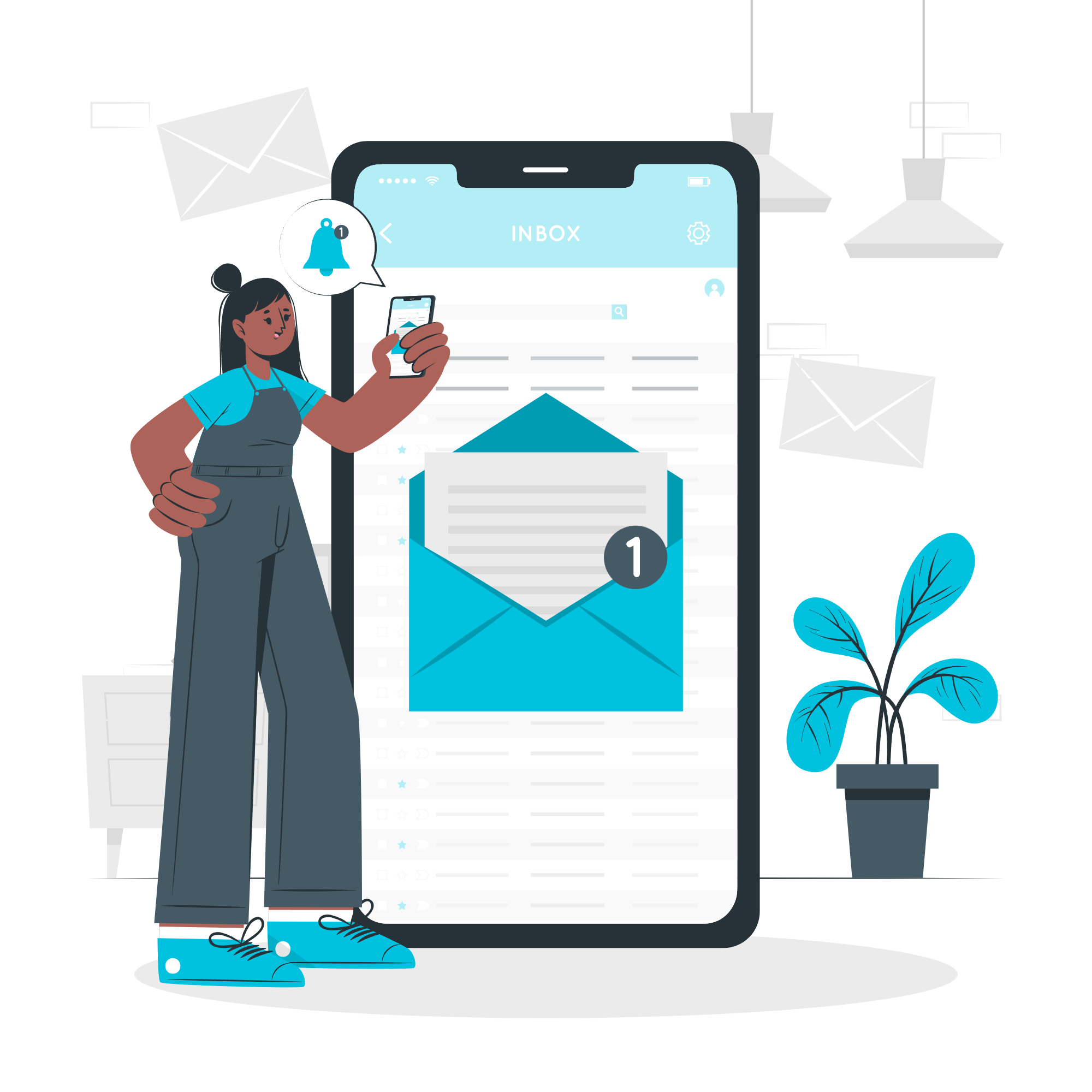GA4 Tips for 2024

Now that the upgrade from Universal Analytics to Google Analytics 4 (GA4) is complete for most businesses, it’s time to further delve into the powerful functionalities that GA4 offers. To leverage GA4 and its website data for your business or marketing performance, here are eight GA4 tips you should use in 2024!
Integrate Google Search Console and Google Ads with GA4
One of the first items you should engage in for your GA4 property is linking your Google Search Console (GSC) property and Google Ads property with GA4. By linking your GSC property and Google Ads accounts with your GA4 property, you can view your SEO performance and Google Ads data directly in your GA4 property and combine the data with other data sets, metrics, or custom reports in GA4. For example, you can create a GA4 exploration user journey report specifically for your Google Ads visitors to see how Google Ads users navigate through your website and compare their user journey with the user journey of other sources such as direct visitors.
Build Custom Calculated Metrics
GA4 lets you create up to five custom metrics, using predefined metrics GA4 offers. For example, you can create a custom calculated metric for estimated profits by multiplying your revenue by your profit margin.
To create custom calculated metrics, go to Admin and then click on Data display, custom definitions, and then Create calculated metrics.
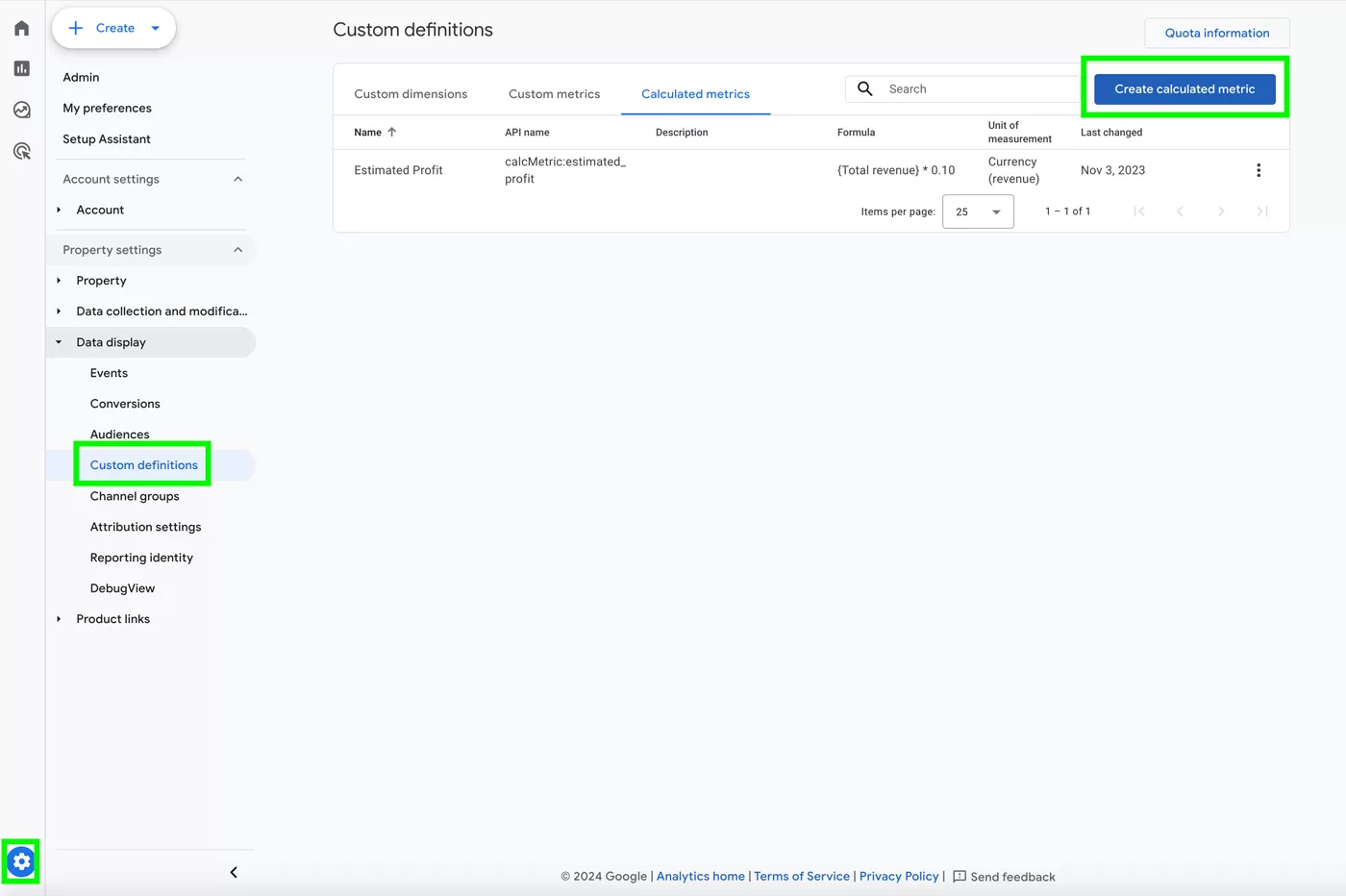
From there, you can create a custom calculated metric.

Build Custom Exploration Reports
One of the most powerful features that GA4 offers is the ability to create custom exploration reports. There are four types of exploration reports:
- Free Form
- Funnel Exploration
- Path Exploration
- Segment Overlap
You can create reports using specific dimensions or metrics to measure performance and uncover insights specific to your marketing needs.
Disable Form Interactions in Enhanced Measurement
By default, GA4 measures form submissions. However, this measurement is often inaccurate. When a user clicks on the submit button, GA4 can count that as a form submission, which is inaccurate. It’s best to disable “Form Interactions” in GA4’s default Enhancement Measurement section and create a form submission event using Google Tag Manager specifically for your website.
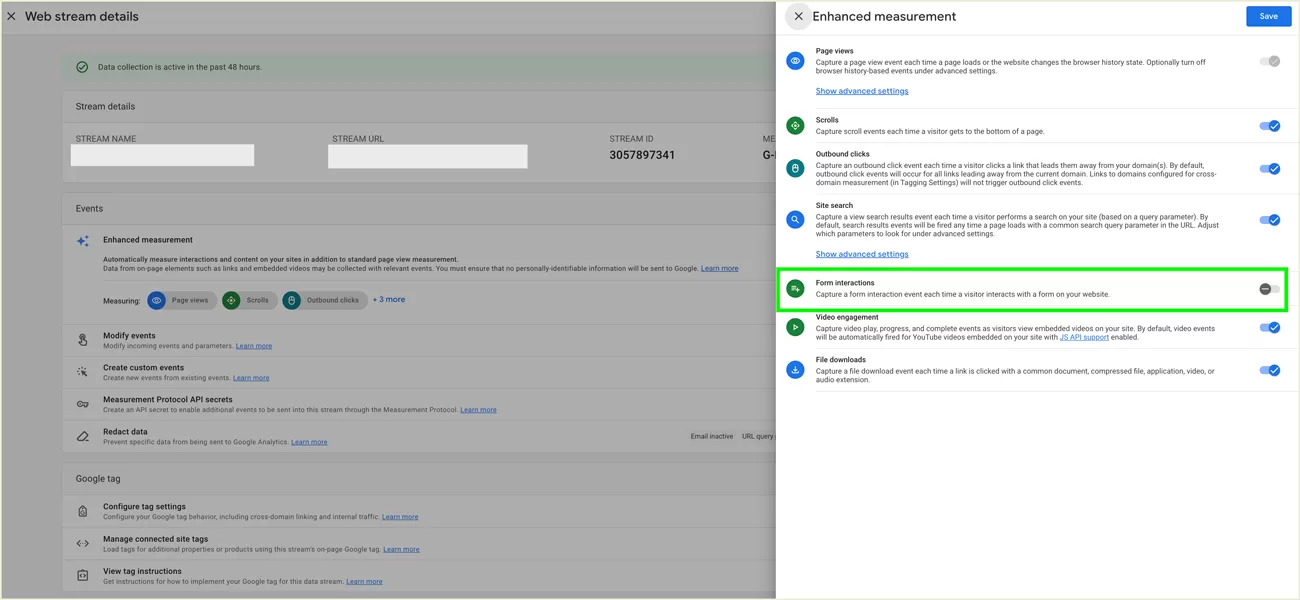
Enable User-Provided Data Collection
Activating user-provided data collection improves user and conversion measurement by giving GA4 administrators enriched more-detailed audience data. Capabilities such as improved conversion measurement and audience sharing require having linked advertising accounts and Ads Personalization turned on in your GA4 property.
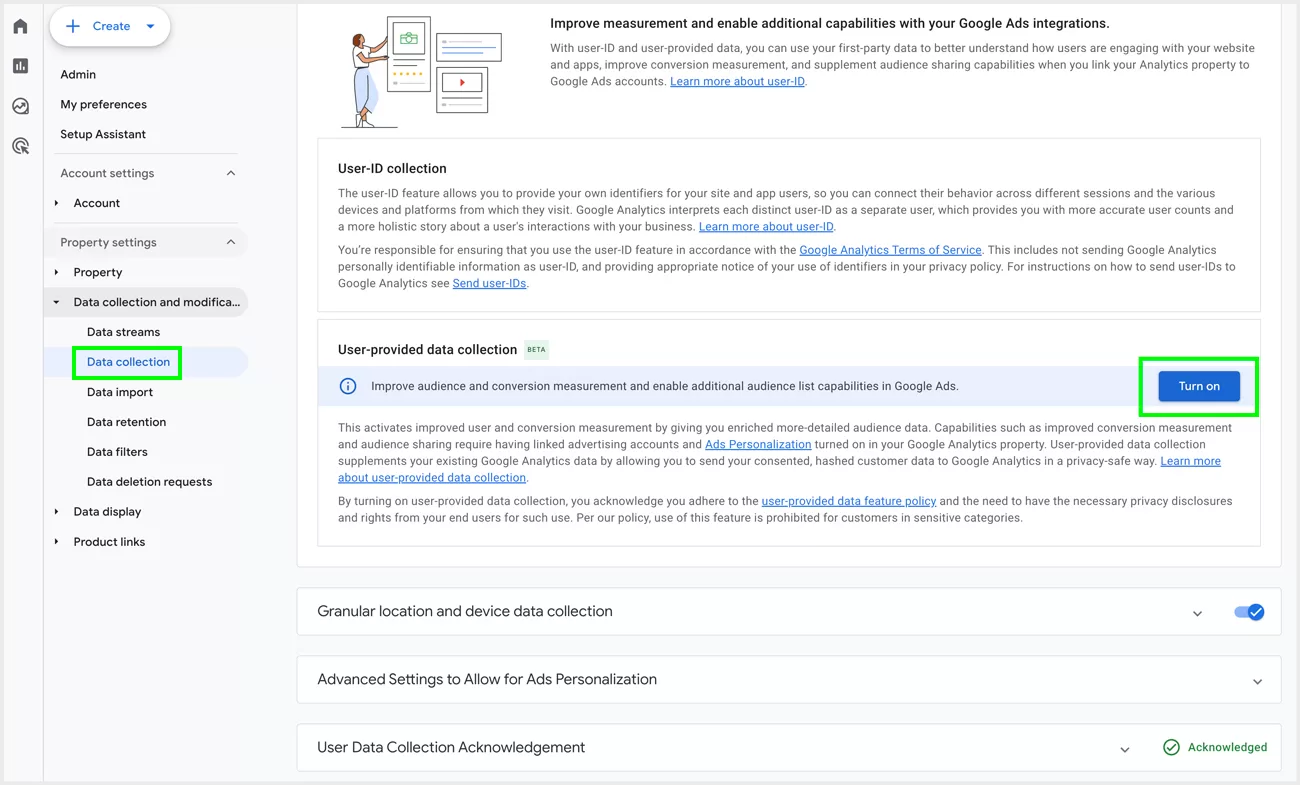
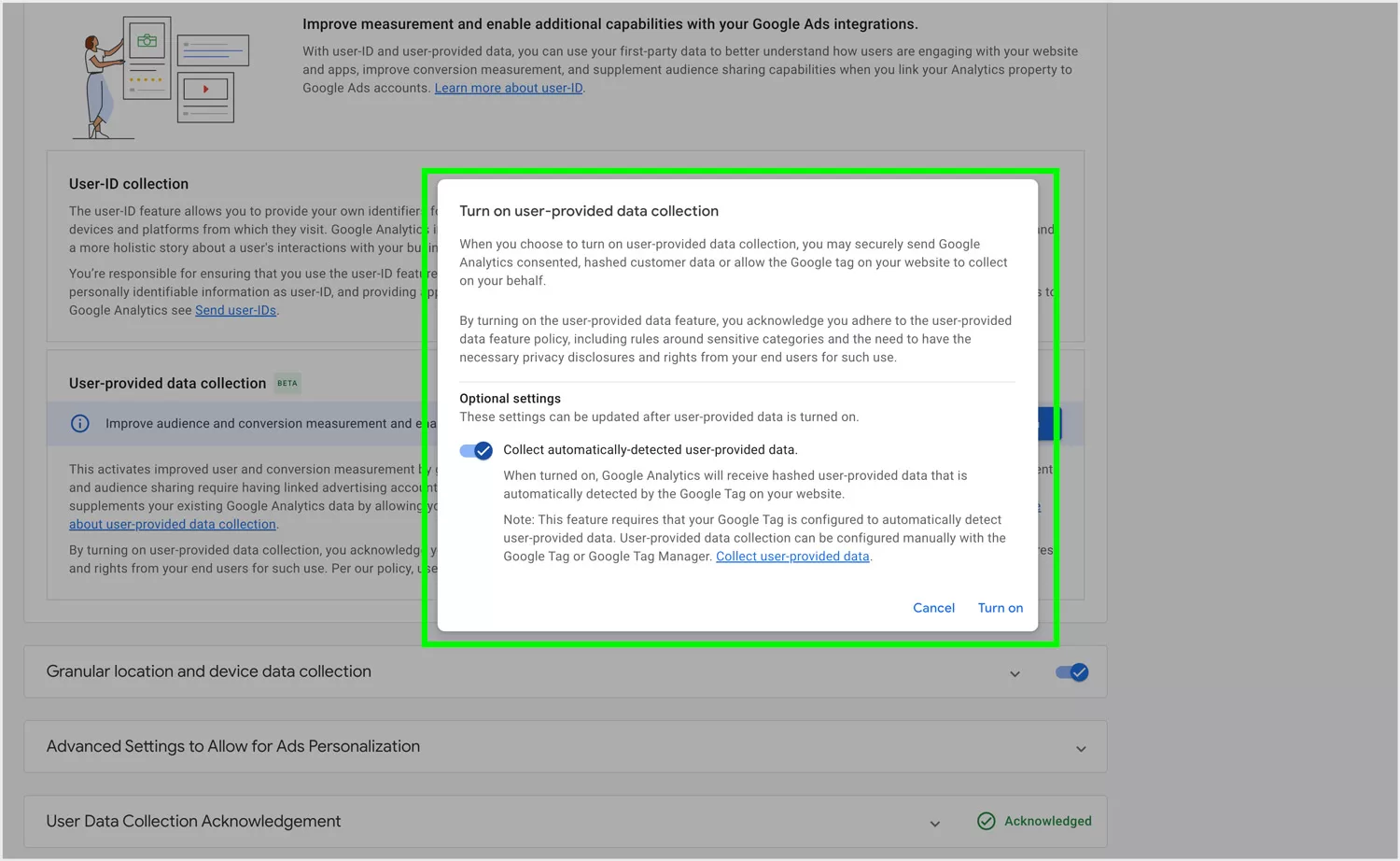
Create Custom Audiences
You can build custom audiences based on specific conditions. For example, you can create audiences for users who visited from a specific city, landed on your website from a particular search term such as “SEO Edmonton”, or haven’t converted. Once these audiences have been created, you can analyze or compare data for these audiences. You can also serve Google Ads for these audiences. For example, you can run a Google Ads campaign to serve ads aimed to users who haven’t converted and entice them to convert on your website.
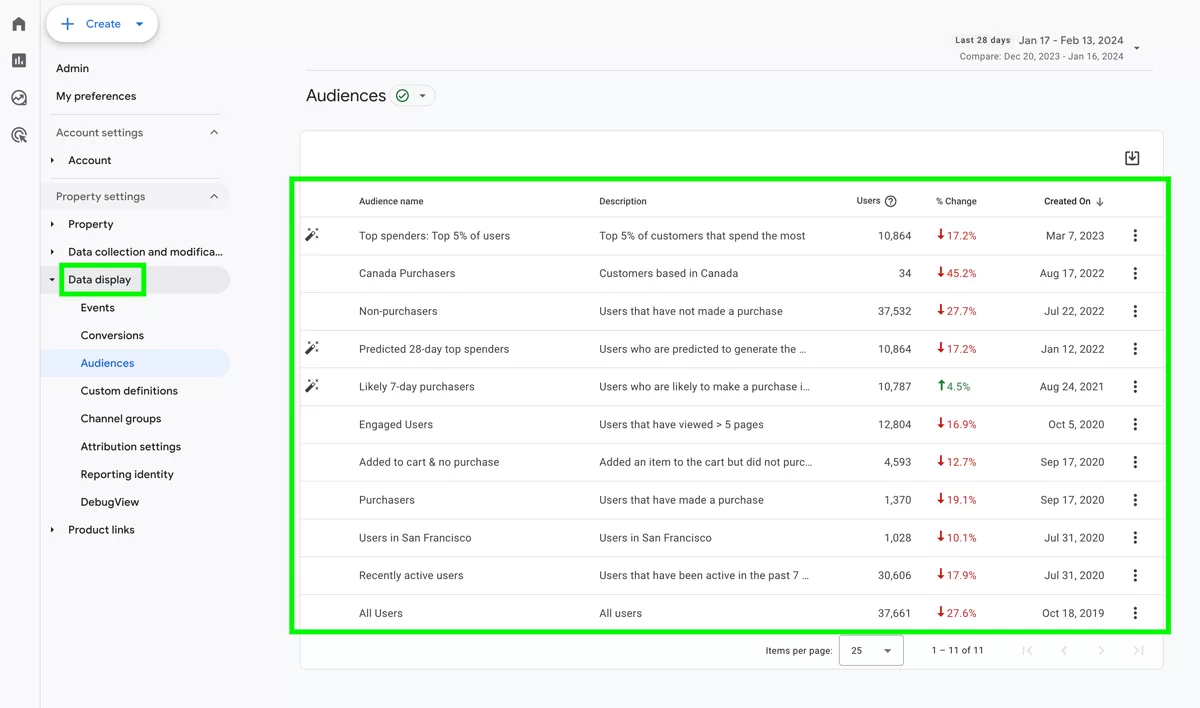
Use Conversion Paths Modelling in Advertising
In today’s digital world, users engage in multi-point across digital and traditional channels with a brand before making a purchase. As a result, capturing a user’s complete shopping journey becomes fragmented. GA4 tries to paint a more comprehensive picture of users’ shopping journey by creating the Conversion Paths Modelling report in the Advertising section. This report shows the different touchpoints that users engage with before making a purchase. Using this report allows you to discern which digital or traditional channels drive performance for your organization.
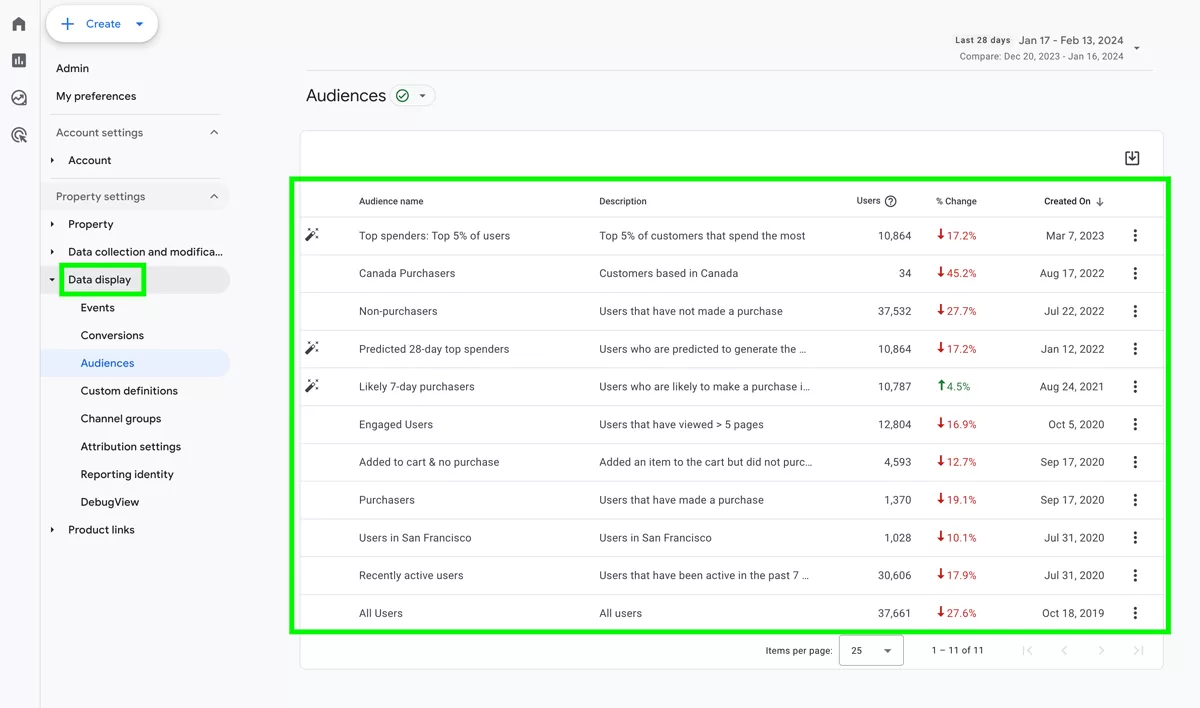
Create Custom Overview or Detail Reports for Each Data Overview
In addition to the existing Overview or Detail Reports on the left-side of the dashboard, you can create your own Overview or Detail Reports.
To do so, simply click on Library in the bottom left and then go through the steps to create your own Overview or Detail reports
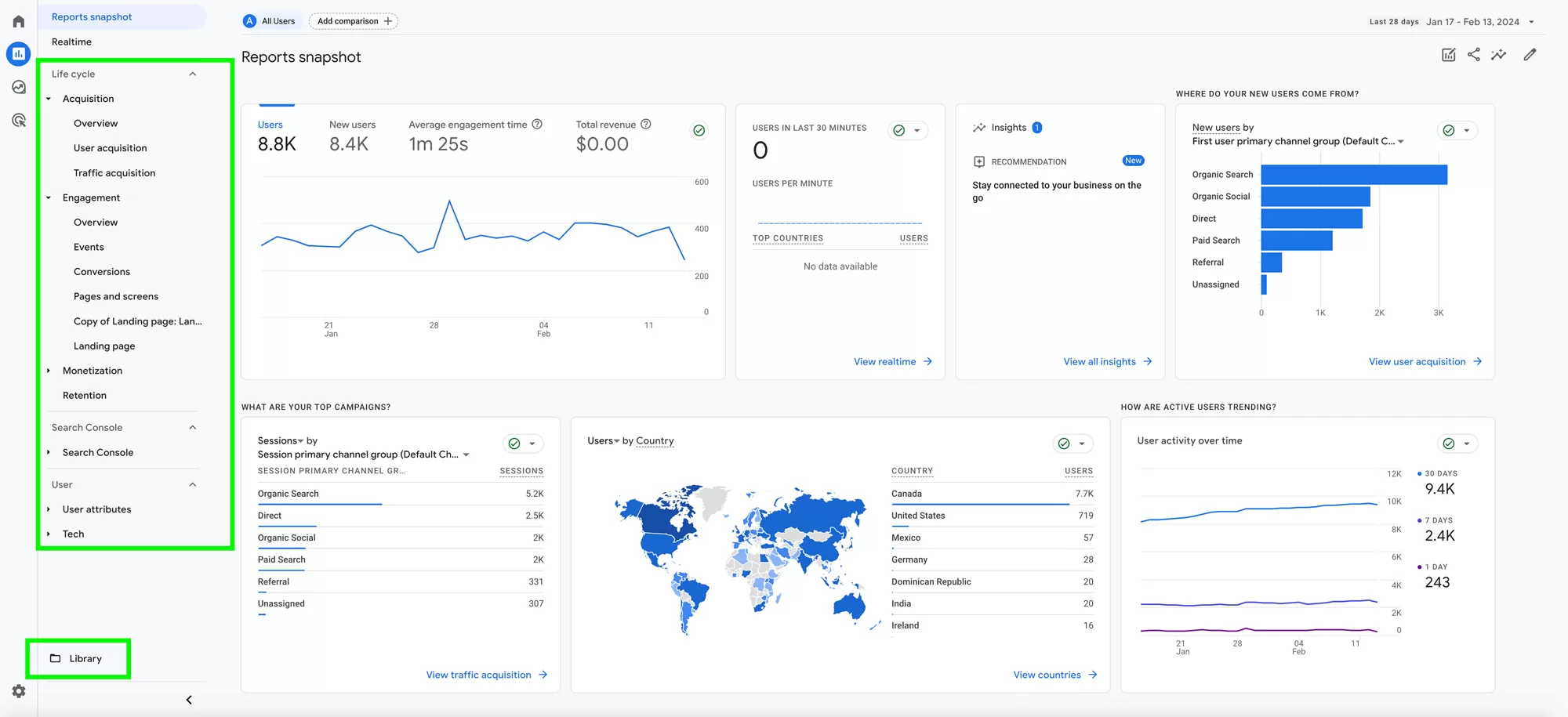
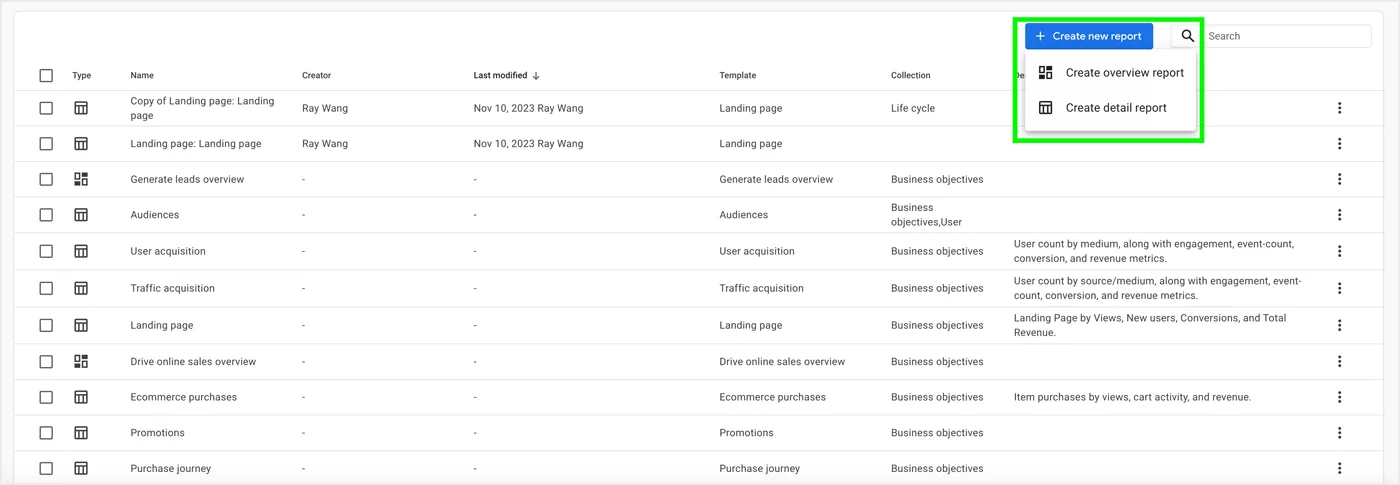
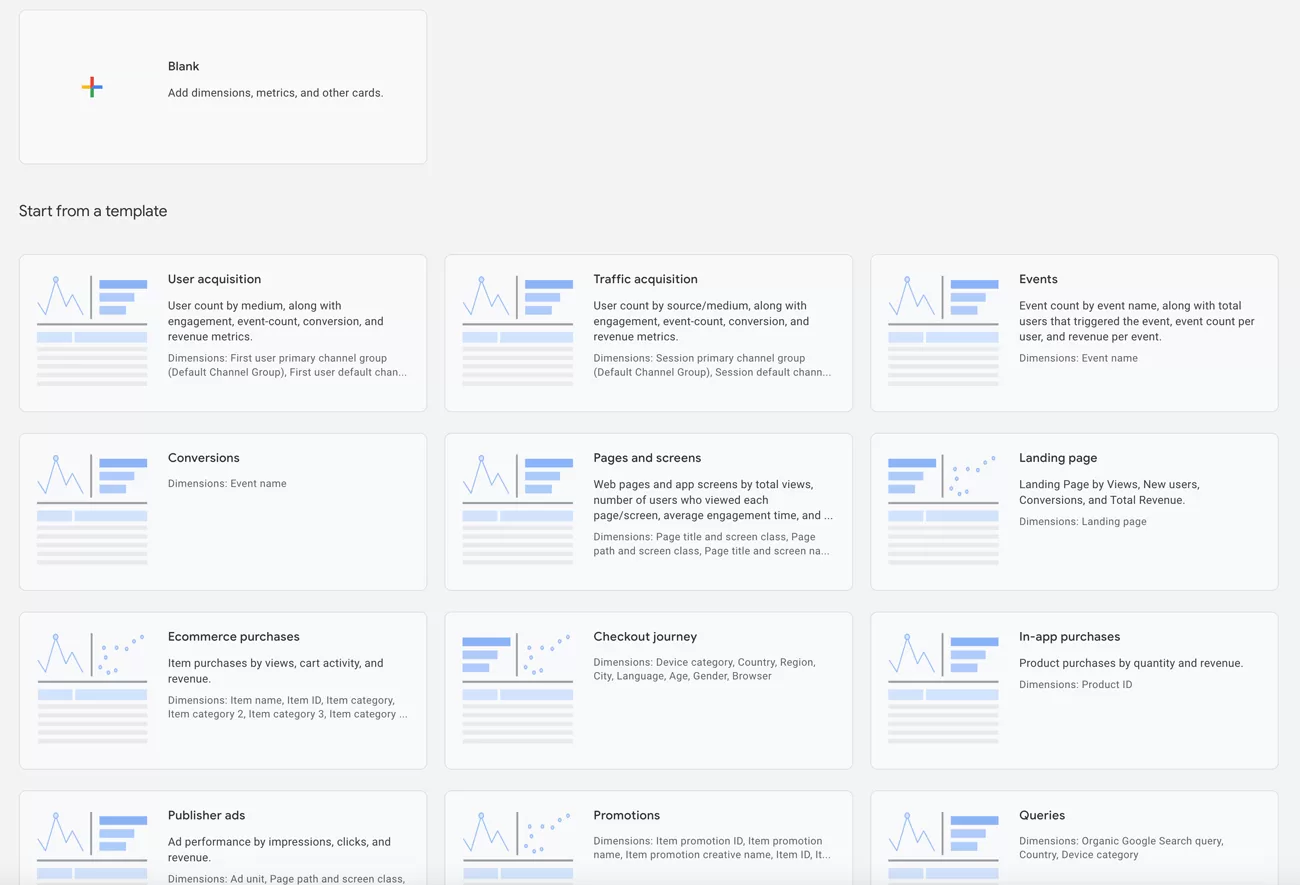
GA4 offers a wide range of features that we can use to better understand our online users and improve your digital marketing performance. By using eight tips above, you can enhance the robustness of your GA4 property by collecting more accurate data, develop custom reports specific to your needs, and uncovering insights to increase your marketing efficiency
If you have any questions or want help with GA4, please feel free to book a GA4 consultation with us and we’ll be happy to help!