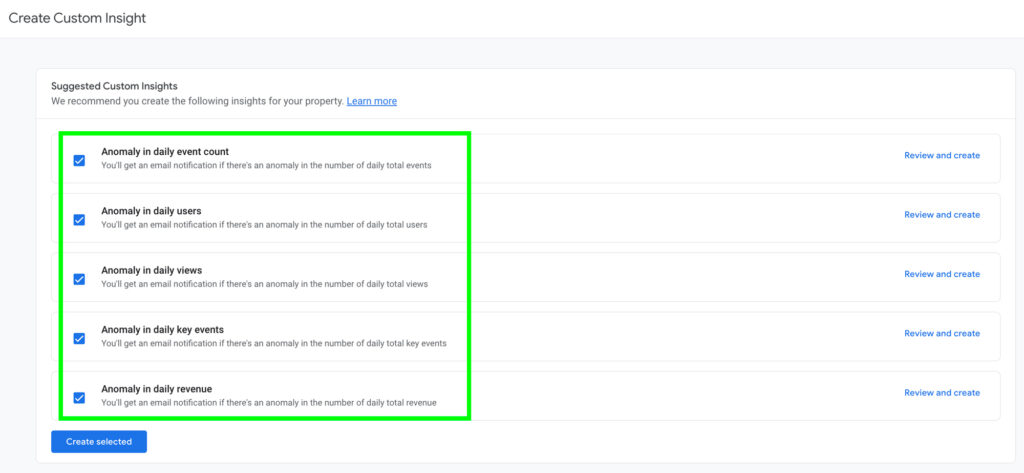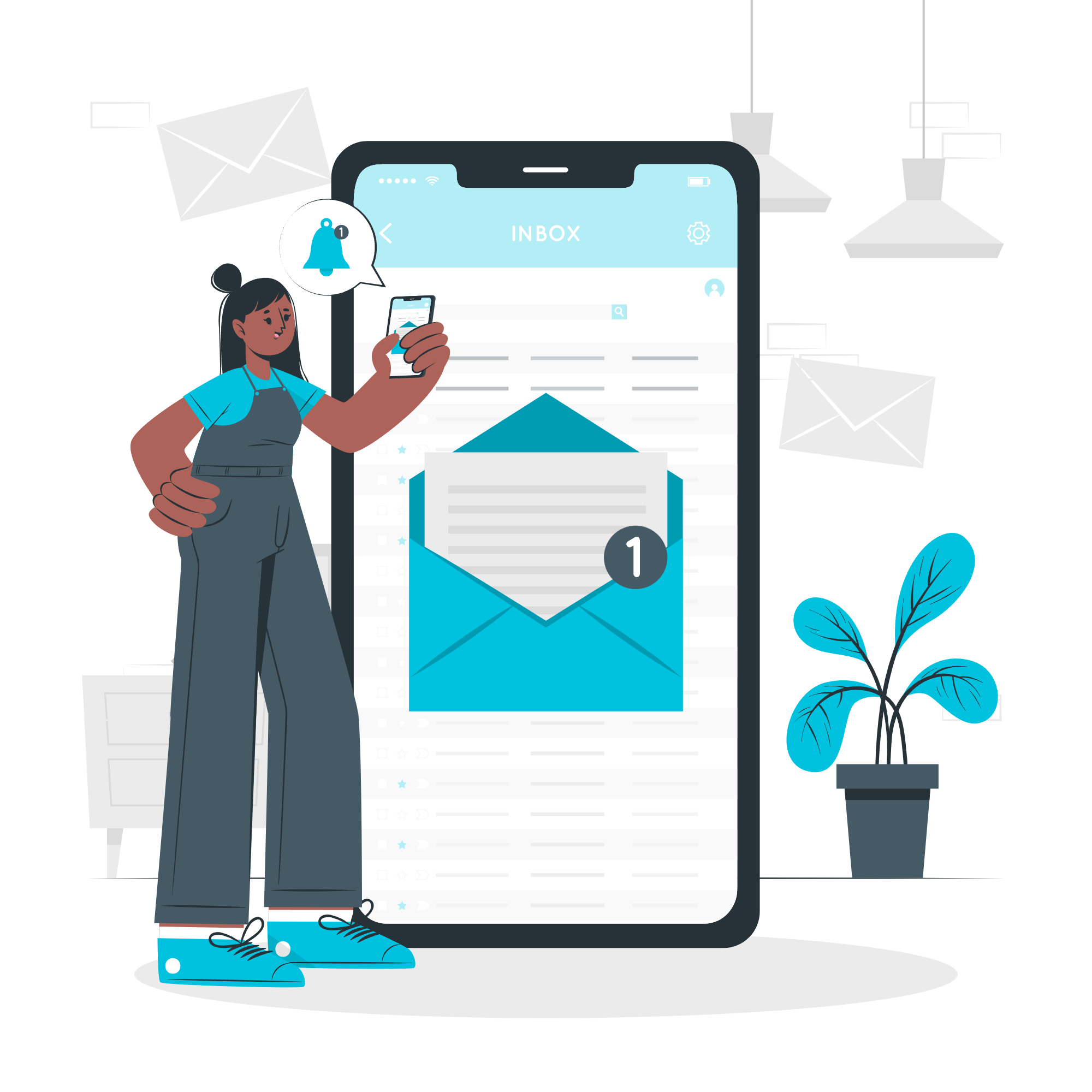Creating a Google Analytics 4 (GA4) property and adding your GA4 property stream ID to your website is the first step in collecting data to better understand your audience and enhance the effectiveness of your marketing campaigns. To ensure that your GA4 property collects data accurately and minimizes data loss or corruption, it’s essential to set up your GA4 property correctly. Here are eight tips to help you effectively configure your GA4 property. If you want help with configuring your GA4 property, please contact our GA4 consultant and we’ll be happy to help!
Change the Data Retention Settings for Event and User Data to 14 Months from 2 Months
By default, data retention is set to 2 months. This means that in an Explorations report, you can only view data from the past 2 months. However, by extending the data retention setting to 14 months, you unlock access to data going back over a year. This gives you a broader view of trends and deeper insights into long-term patterns.
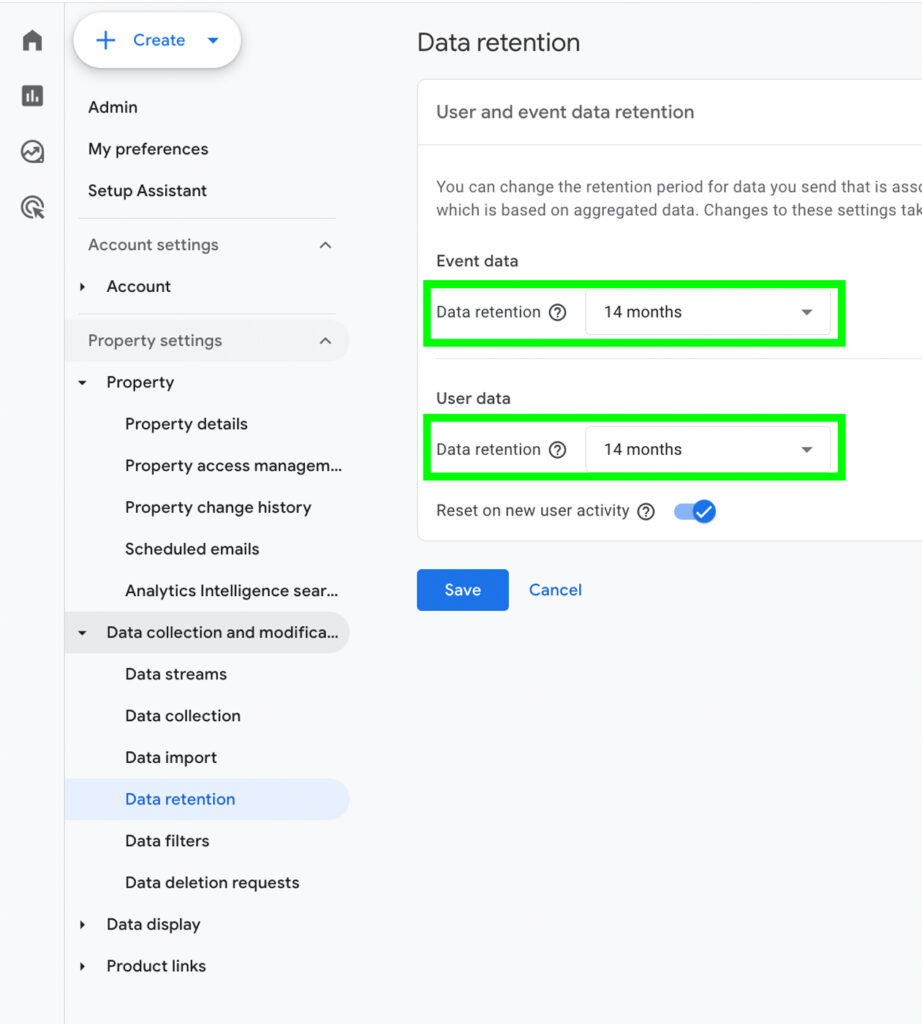
Disable Automatic Form Tracking in Enhanced Measurement
GA4’s Enhanced Measurement feature for Form Interactions automatically tracks events like form_start and form_submit. While this feature seems useful for gathering data on form usage, it often proves inaccurate. For example, it may record form submissions that didn’t actually occur. To avoid collecting incorrect data that could skew your marketing insights and strategy, it’s best to disable the Form Interactions feature.
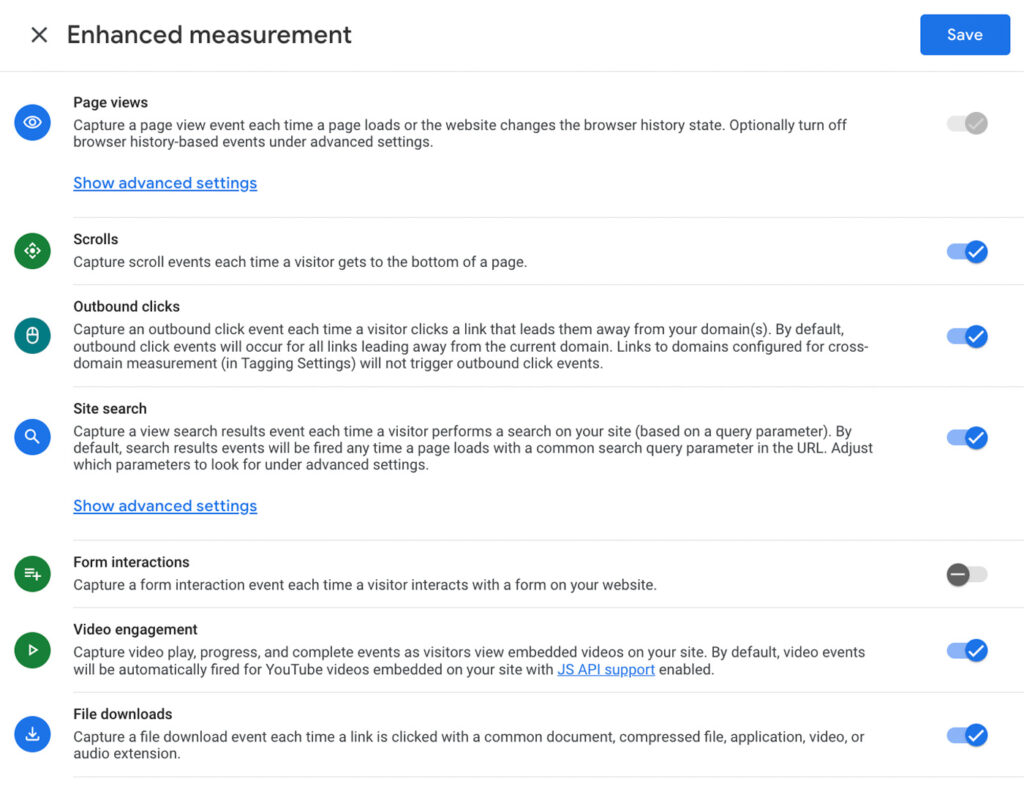
Change the Adjust timer for Engaged Sessions to 30 Seconds
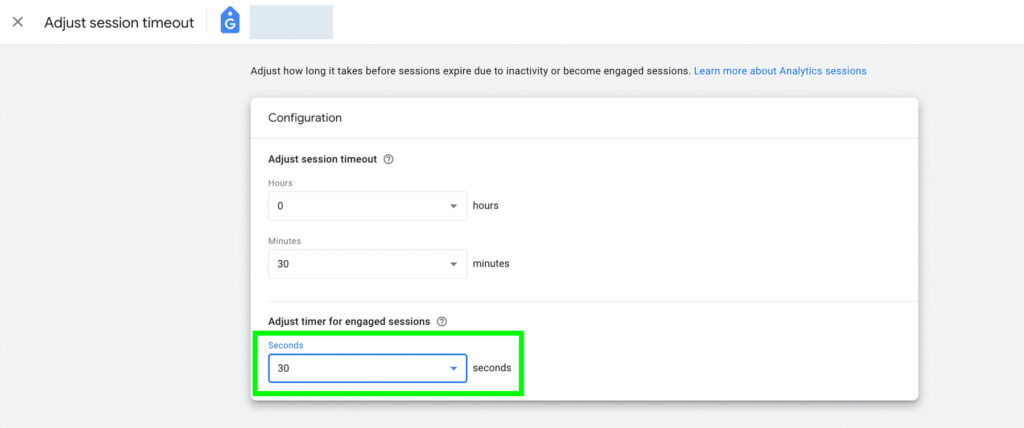
Configure the List Unwanted Referrals
GA4 allows you to set conditions to identify and exclude unwanted referrals from being reported as referral traffic using the ‘List unwanted referrals’ feature. Visitors coming from domains listed as unwanted referrals will instead be counted as direct traffic. For example, if you have a Shopify website, you can add paypal.com to your unwanted referrals list. This way, when shoppers are redirected to PayPal for payment and then return to complete the transaction on your site, the visit won’t be recorded as referral traffic from PayPal.
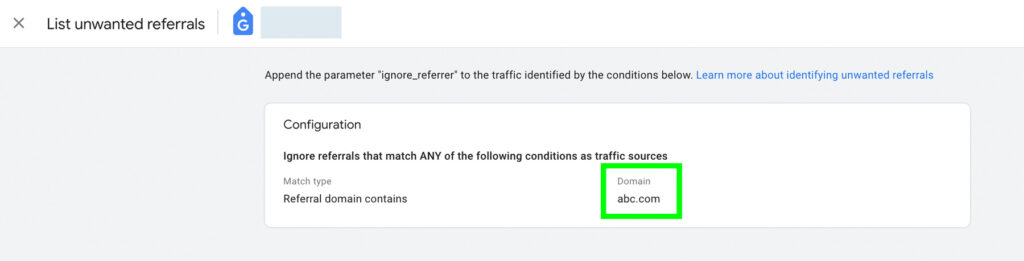
Activate Google Signals
Google Signals is an advertising reporting feature through which GA4 can collect cross-device data from those website users who have signed in to one of their Google accounts (Gmail, YouTube, etc) and have turned on ad personalization.
When you activate Google Signals for your GA4 property, you can:
- More accurately track users across different devices and platforms.
- Engage to remarketing to more previous website users across devices.
- Analyze users’ data by age, gender, and interest.
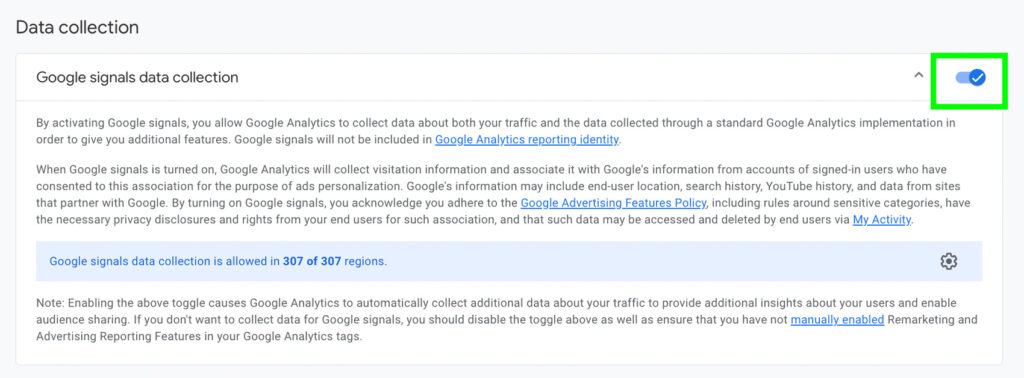
Link Your GA4 Property to Your Google Search Console Account
By linking your GA4 property with your Google Search Console account, you can easily access Google Search Console data, like queries and landing pages, directly within GA4. This integration also enables you to combine Search Console data with GA4 metrics, offering deeper insights into your website and SEO performance.
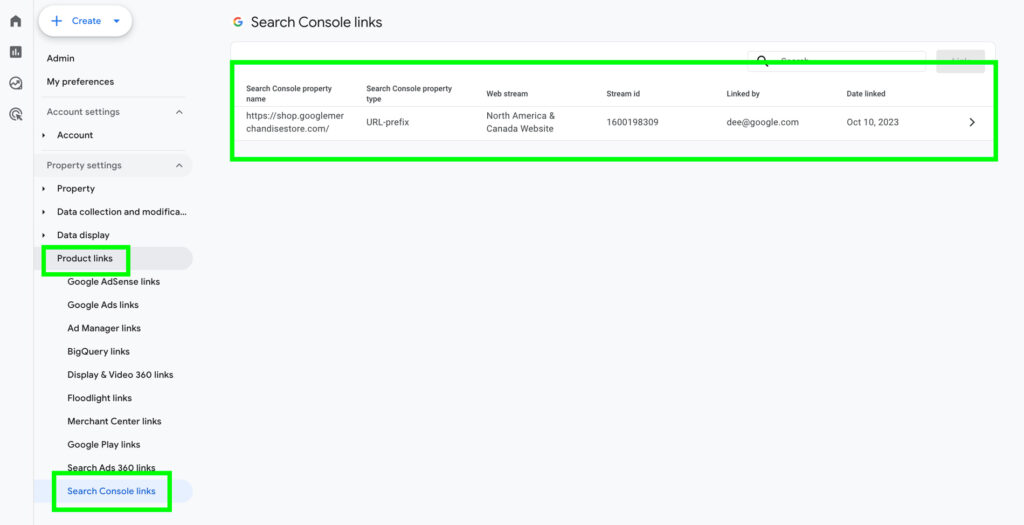
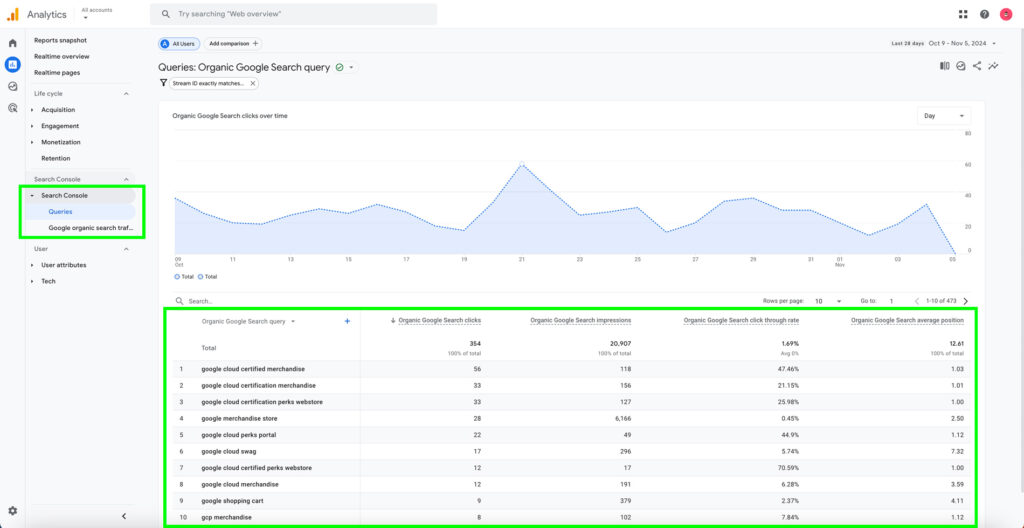
Link Your GA4 Property to Your Google Ads Account
By linking your GA4 property to your Google Ads account, you can seamlessly share valuable assets, such as custom audiences, from GA4 to Google Ads. These custom audiences can then be used for targeting in Google Ads campaigns. The integration also allows you to view your Google Ads performance within GA4, helping you understand how Google Ads contribute to conversions on your website. This provides a more comprehensive view of how Google Ads drive both marketing and website performance.
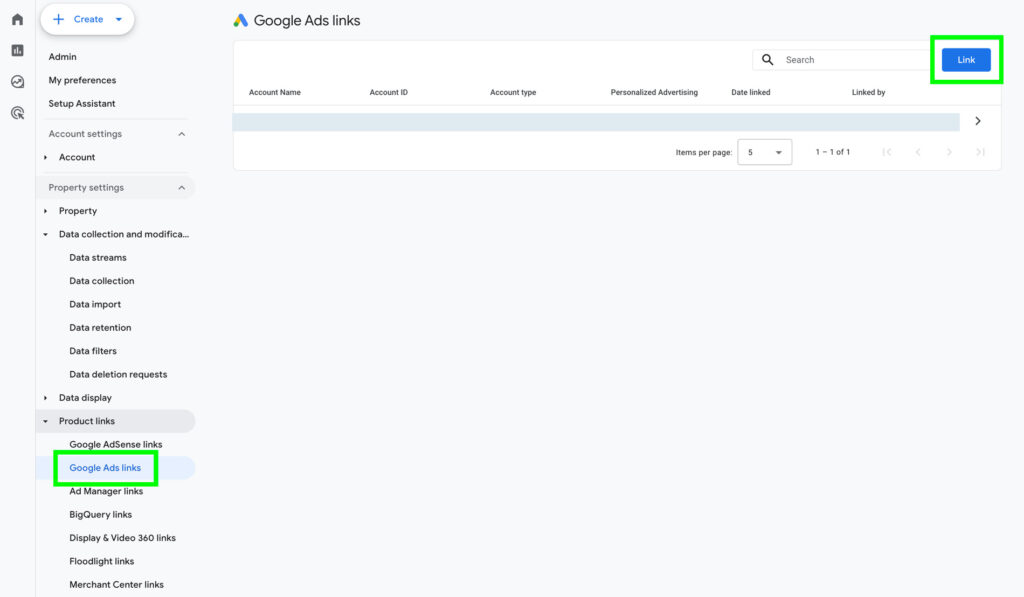
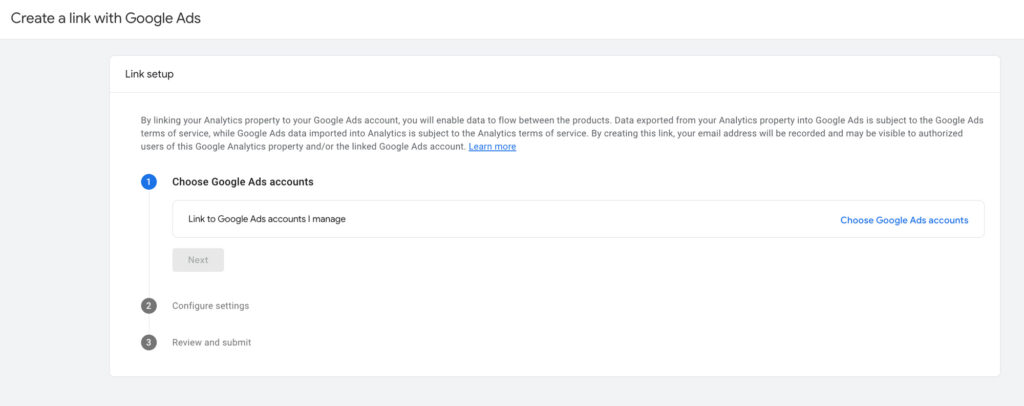
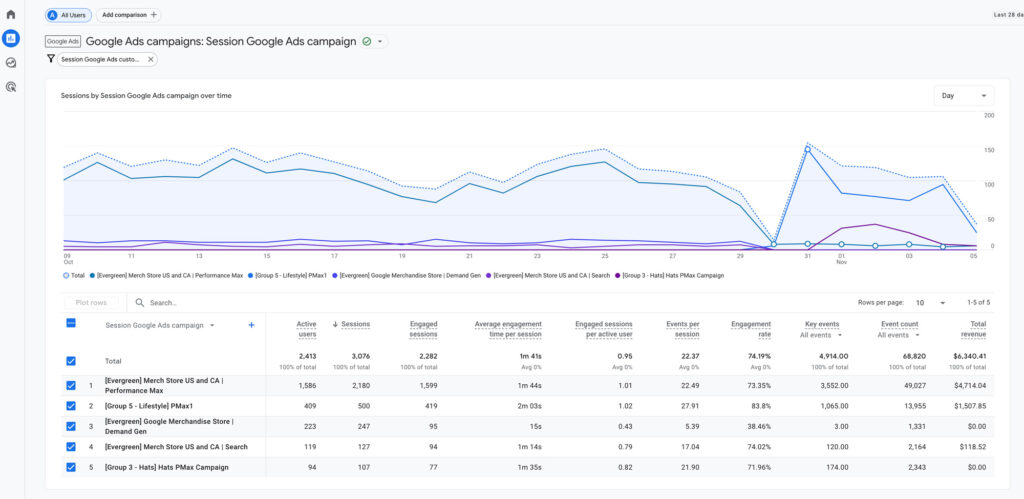
Create Custom Alerts
You can set up custom alerts in your GA4 property to notify you when specific events occur. For example, you can create an alert that lets you know if there’s no website traffic for an entire day. These custom alerts help you stay on top of potential issues so you can address them promptly!