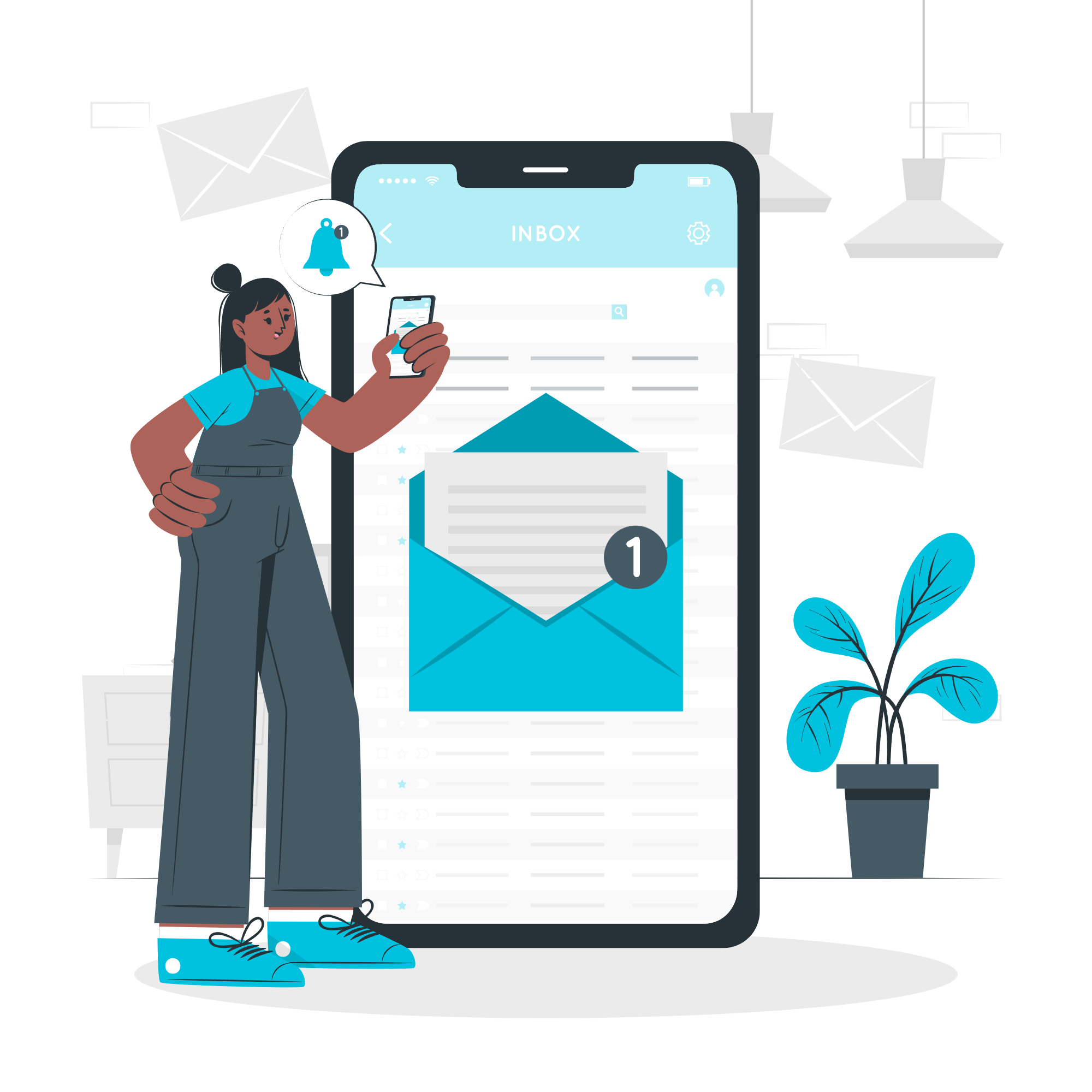Google Analytics 4's New Tag Diagnostic Tool: Everything You Need to Know!
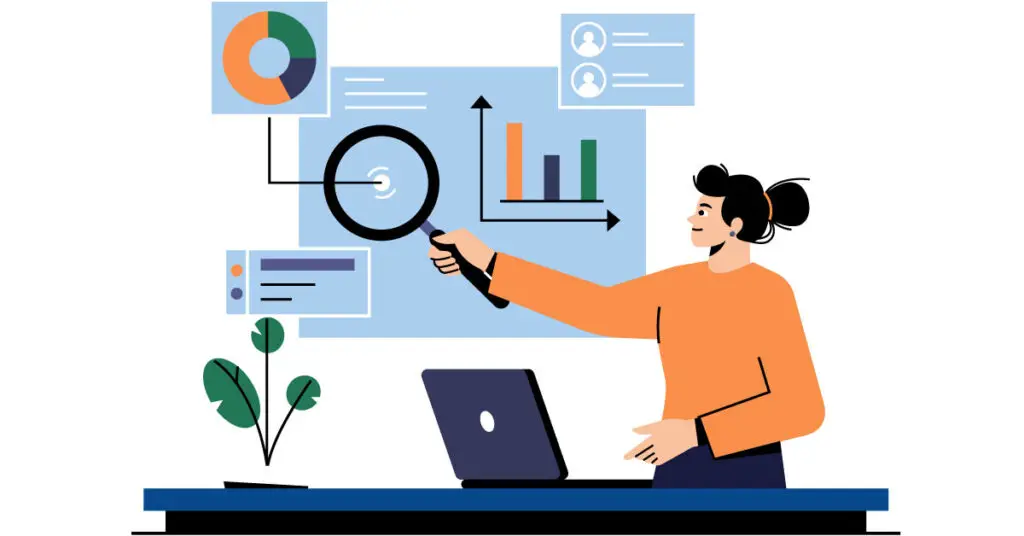
Google has recently launched a new Google Analytics 4 tag diagnostics tool that will help to ensure that your website or app is tagged correctly with the base Google Analytics 4 tag. It looks at any pages that may be missing tags, domains that may not be setup correctly in GA4, and missing conversion linking tags, among other things.
How to Use the Diagnostic Tool in Google Analytics 4
Go to Admin > Data Streams > Select a Data Stream
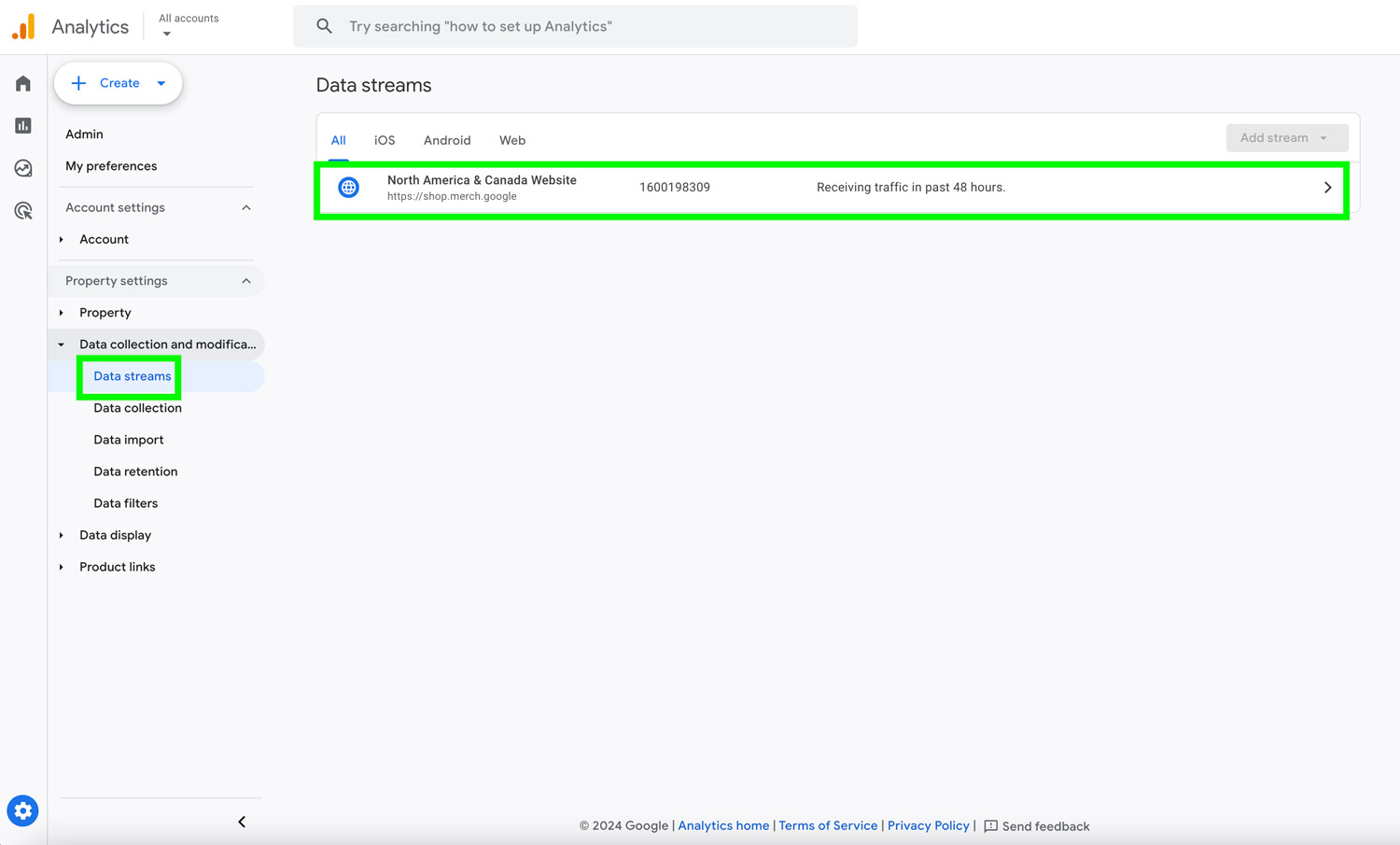
Select Configure Tag Settings
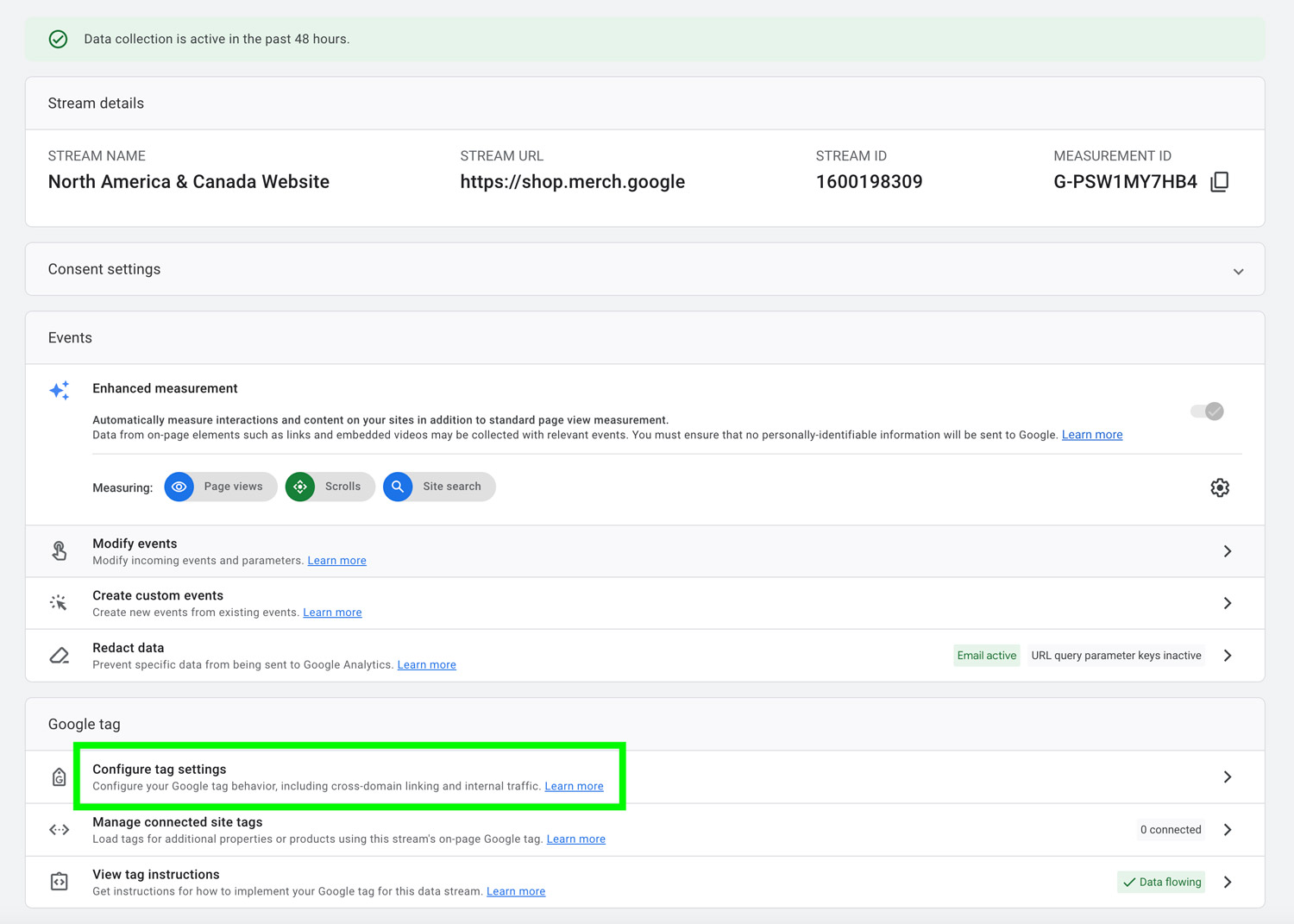
Select View Issues
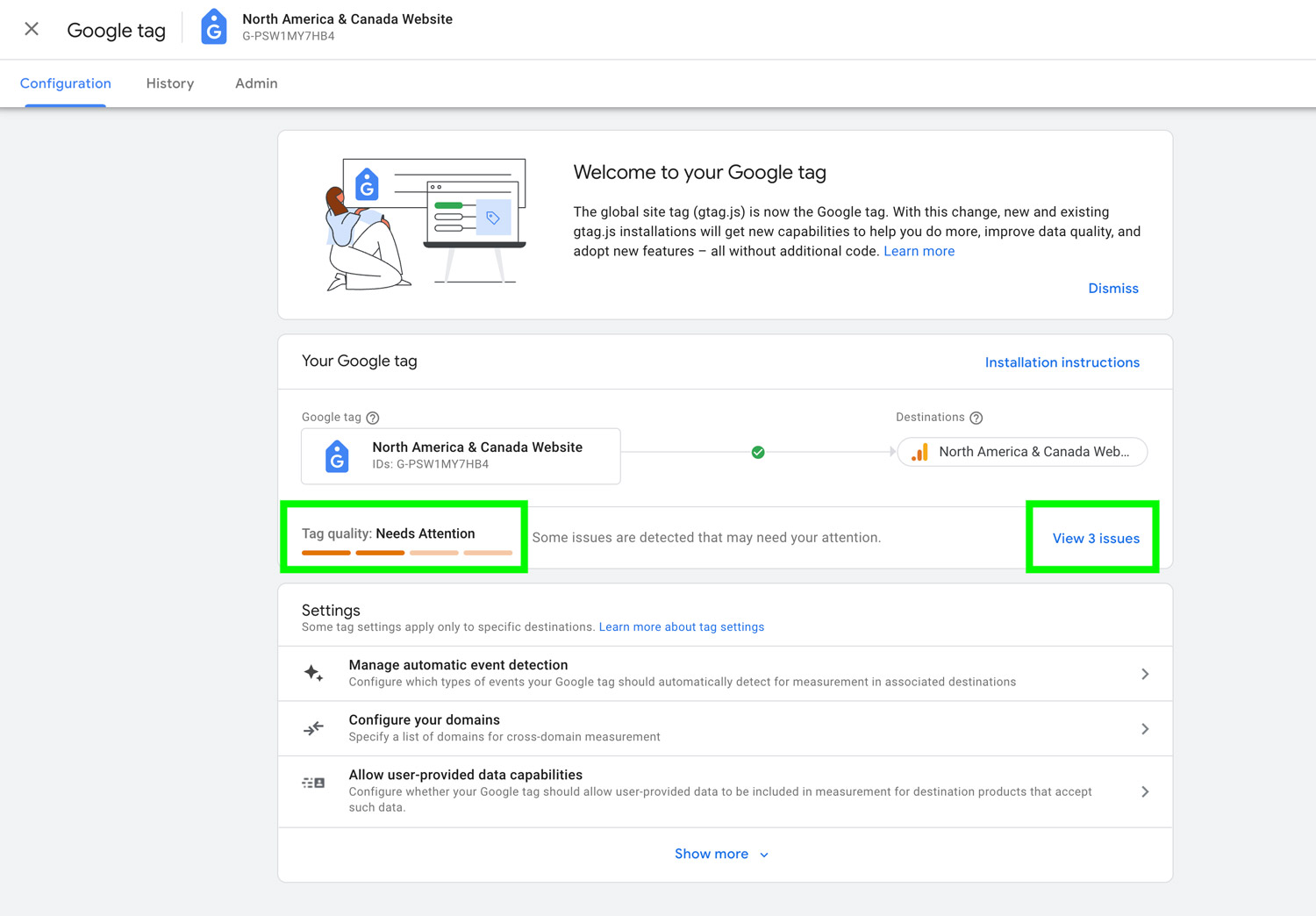
Select an Issue Detected By the Diagnostic Tool
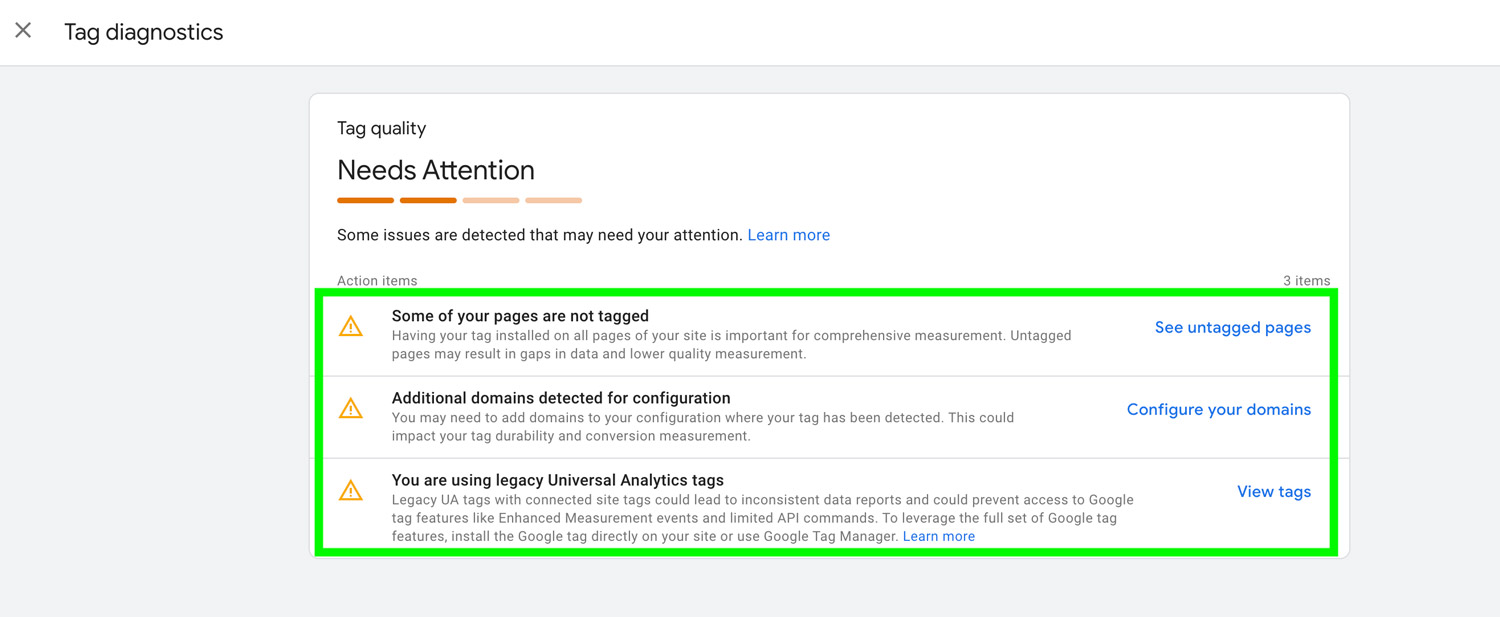
Issue Example 1: Pages Not Tagged
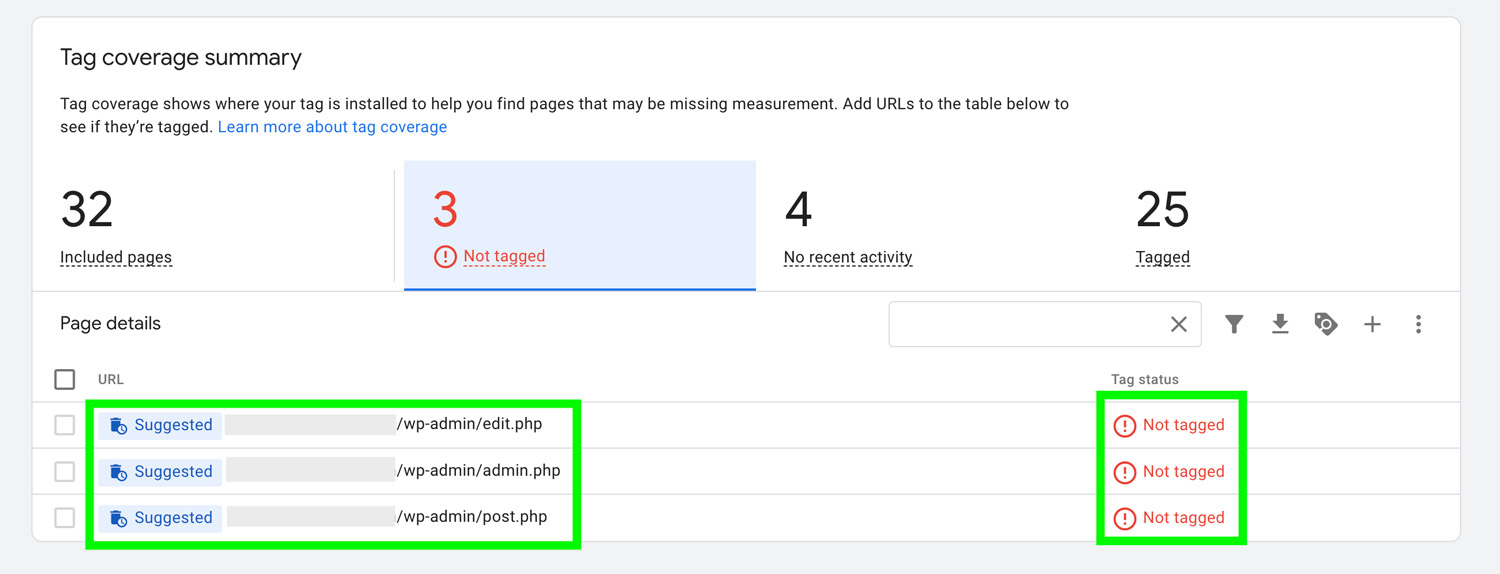
Check to see if all your webpages have a Google Tag.
Issue Example 2: Additional domains detected for configuration
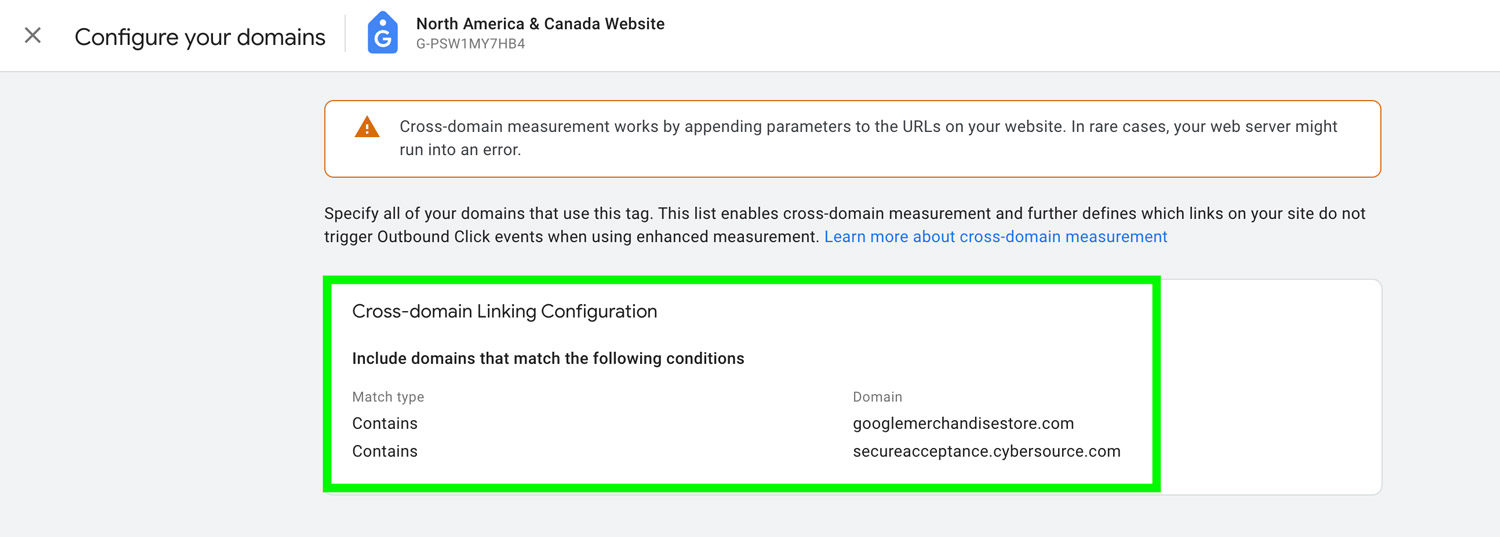
If you’re using the same GA4 property on multiple domains, make sure to include these domains in your GA4 cross-domain tracking settings to ensure accurate cross-domain tracking.
Issue Example 3: Legacy Universal Analytics Tag Detected
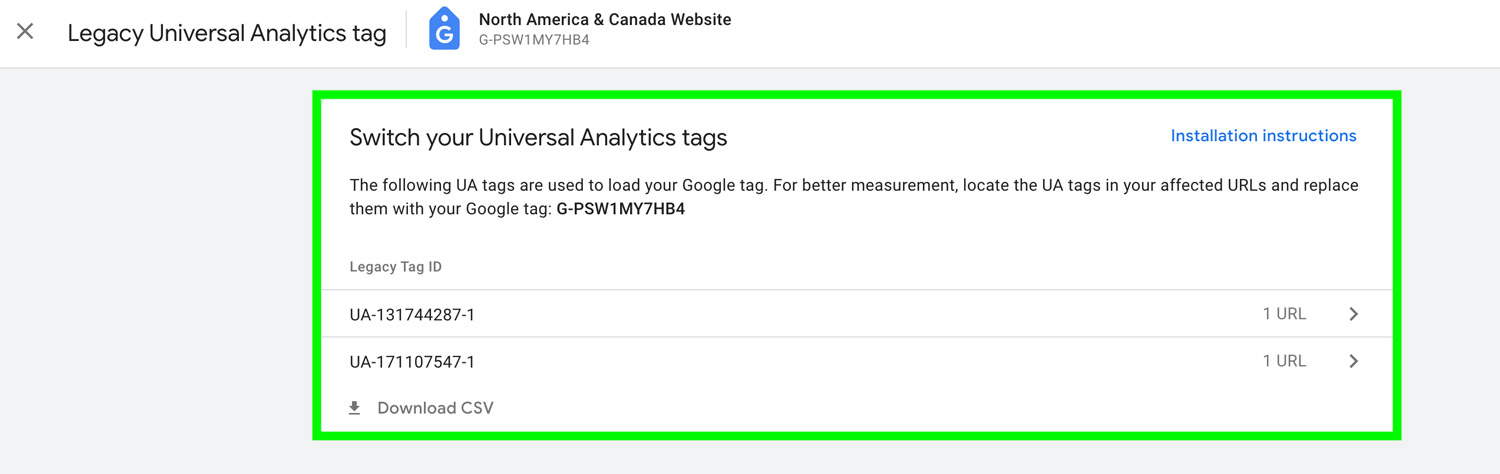
If your website still has a legacy Universal Analytics tag implemented, remove it because Universal Analytics no longer collects data.
If you have further questions about the new GA4 diagnostic tool or GA4 in general, please feel free to contact us and our GA4 consultant will be happy to help!