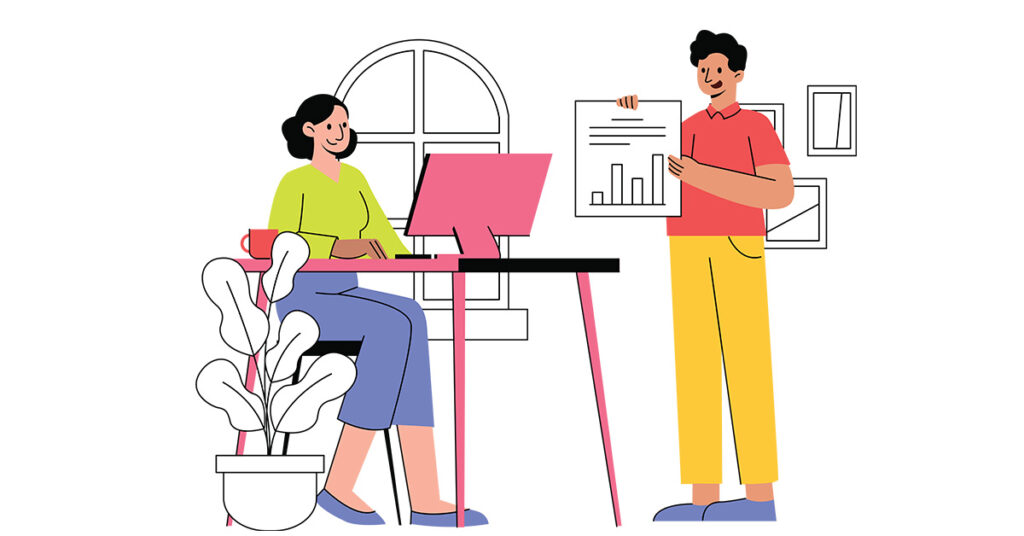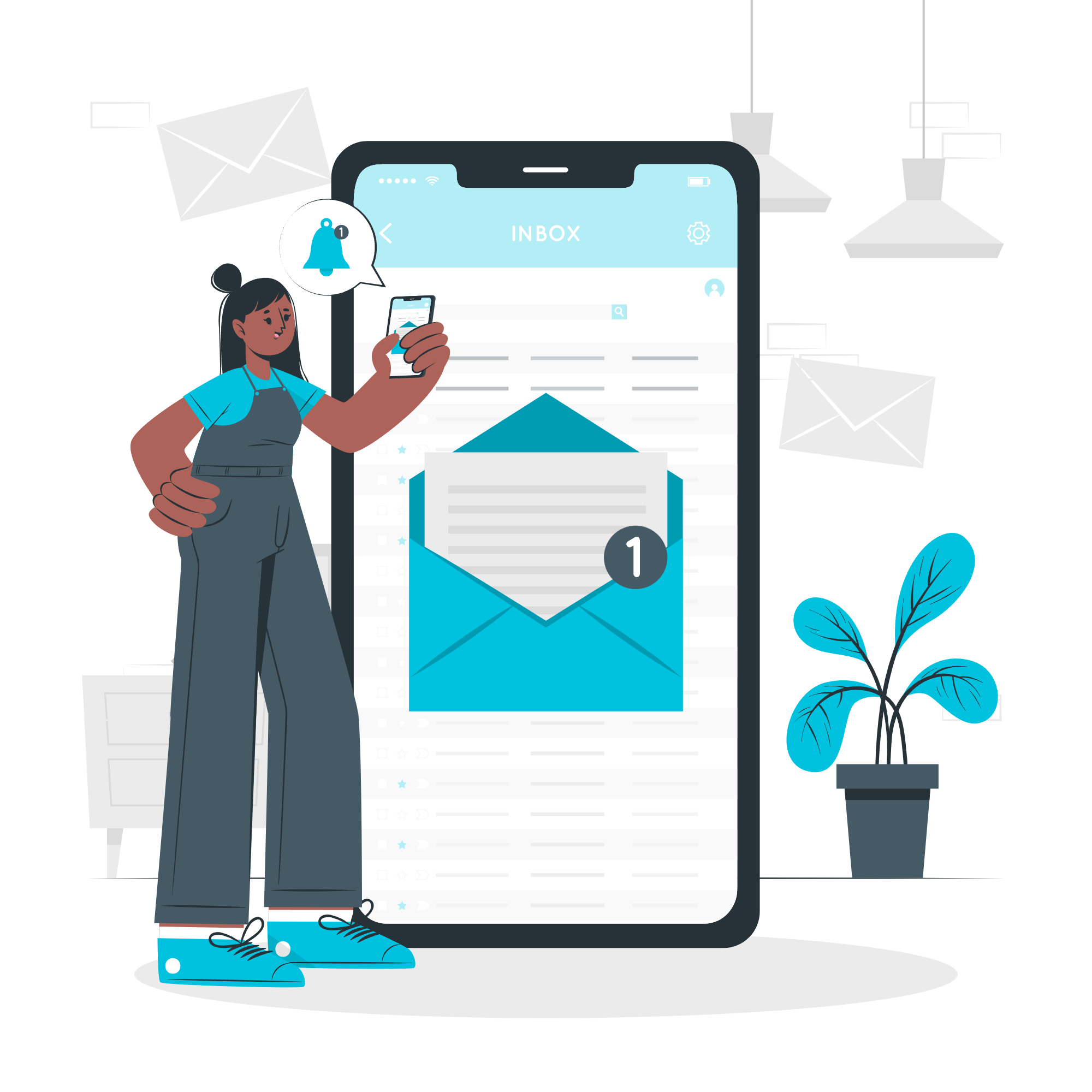You can see the performance of specific events in a Google Analytics 4 (GA4) standard report by creating a report filter in a standard report. Doing so lets you see how various traffic channels or pages have generated specific events.
To do so, go to a GA4 standard report and select the pencil icon on the top right.
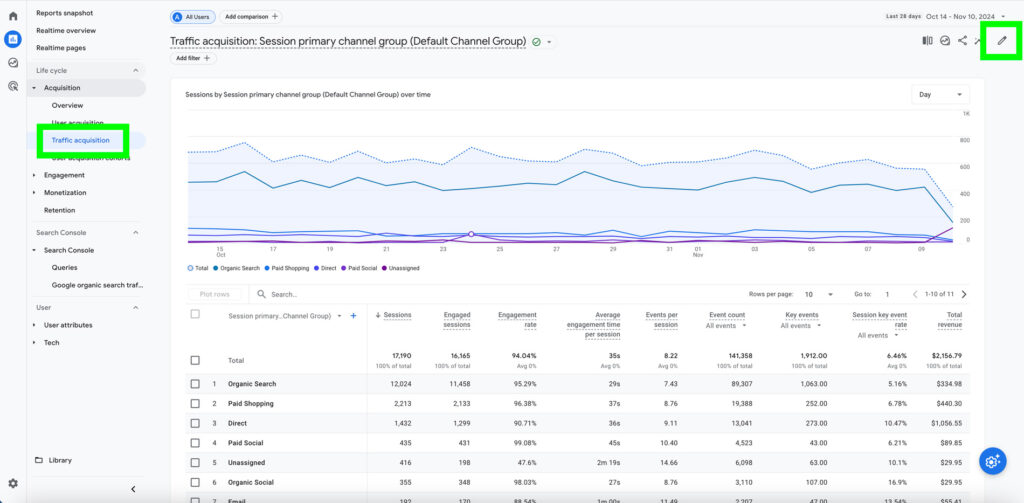
Then select Add filter under Report Filter.
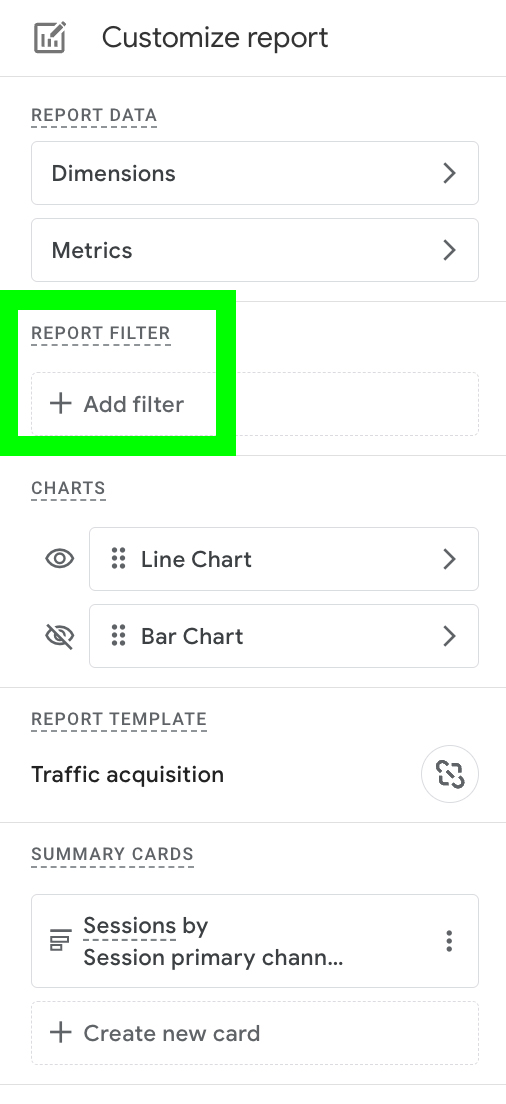
Under dimension, select Event name. Then, under Value, select an event name or multiple event names based on your needs.
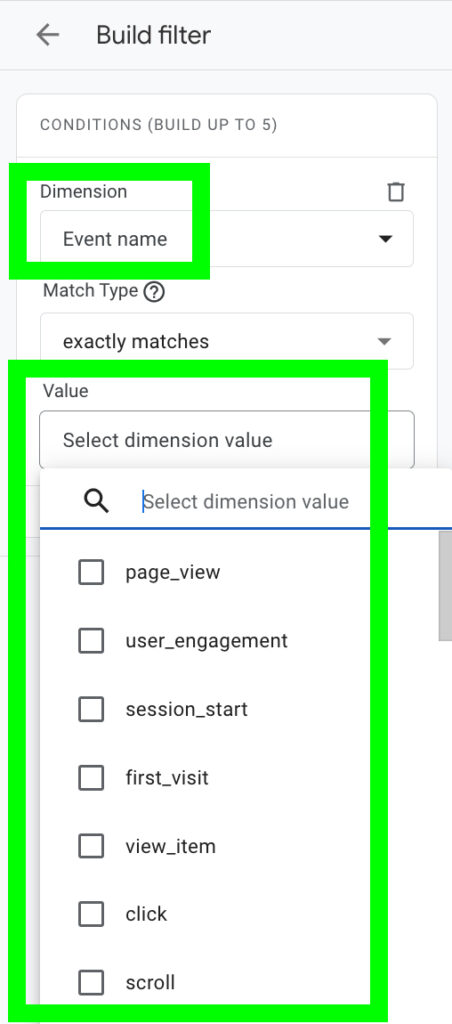
Once you’ve select the condition you want, select Apply and then your GA4 standard report will only show data that includes specific event names.
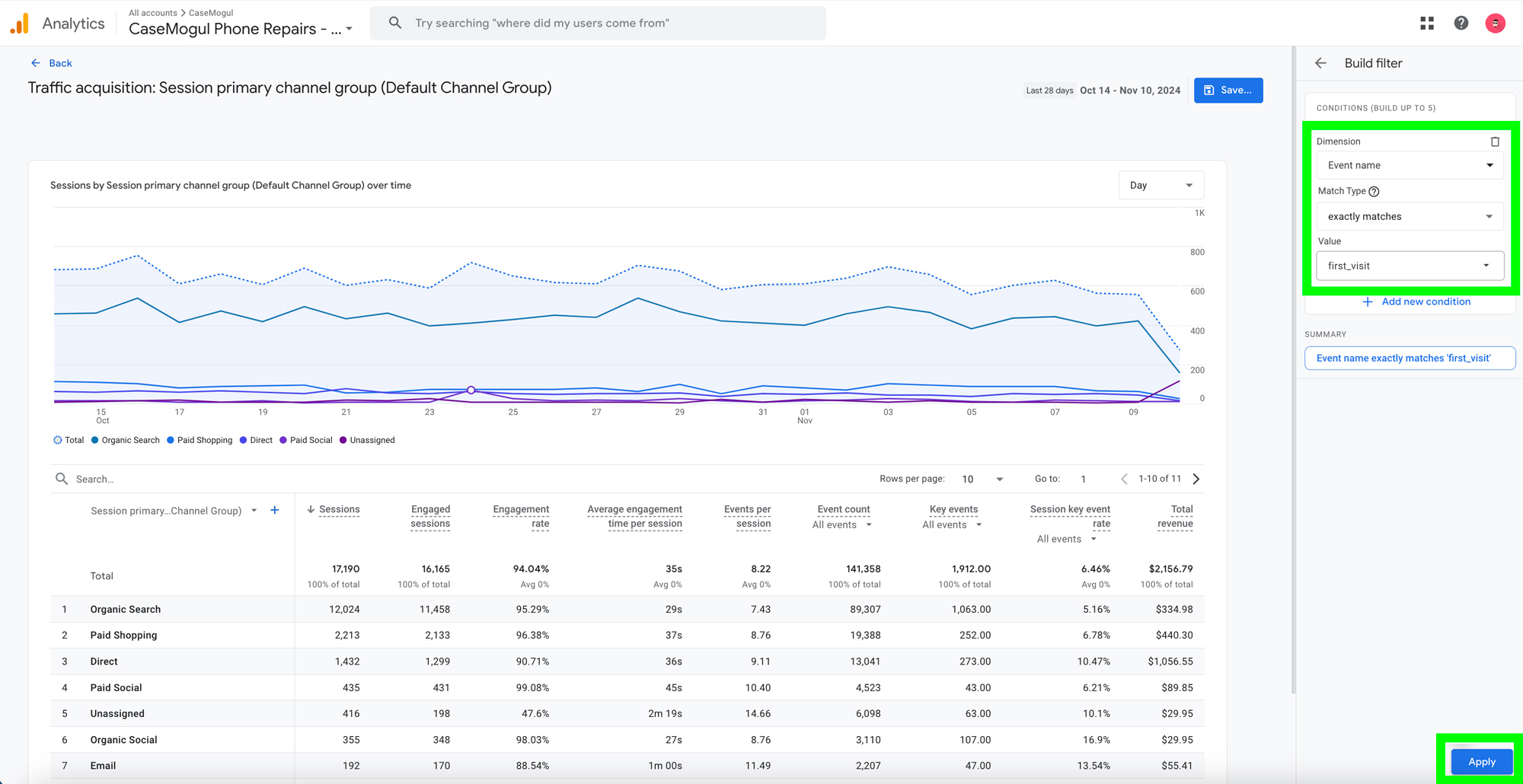
If you have further questions, please contact our GA4 consultant and we will be more than happy to help!