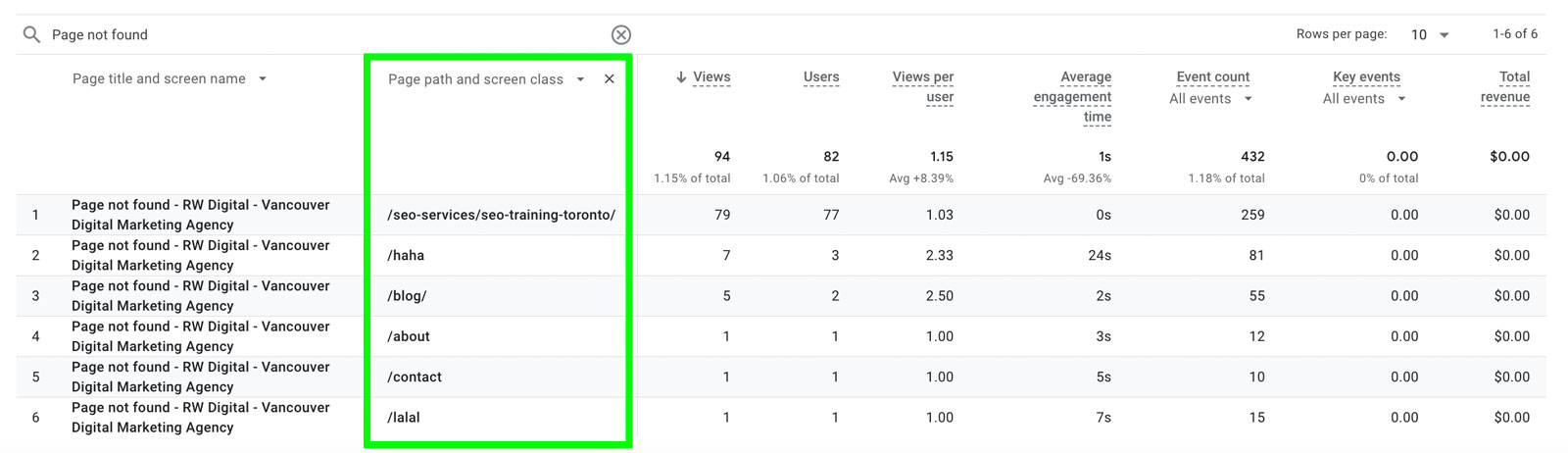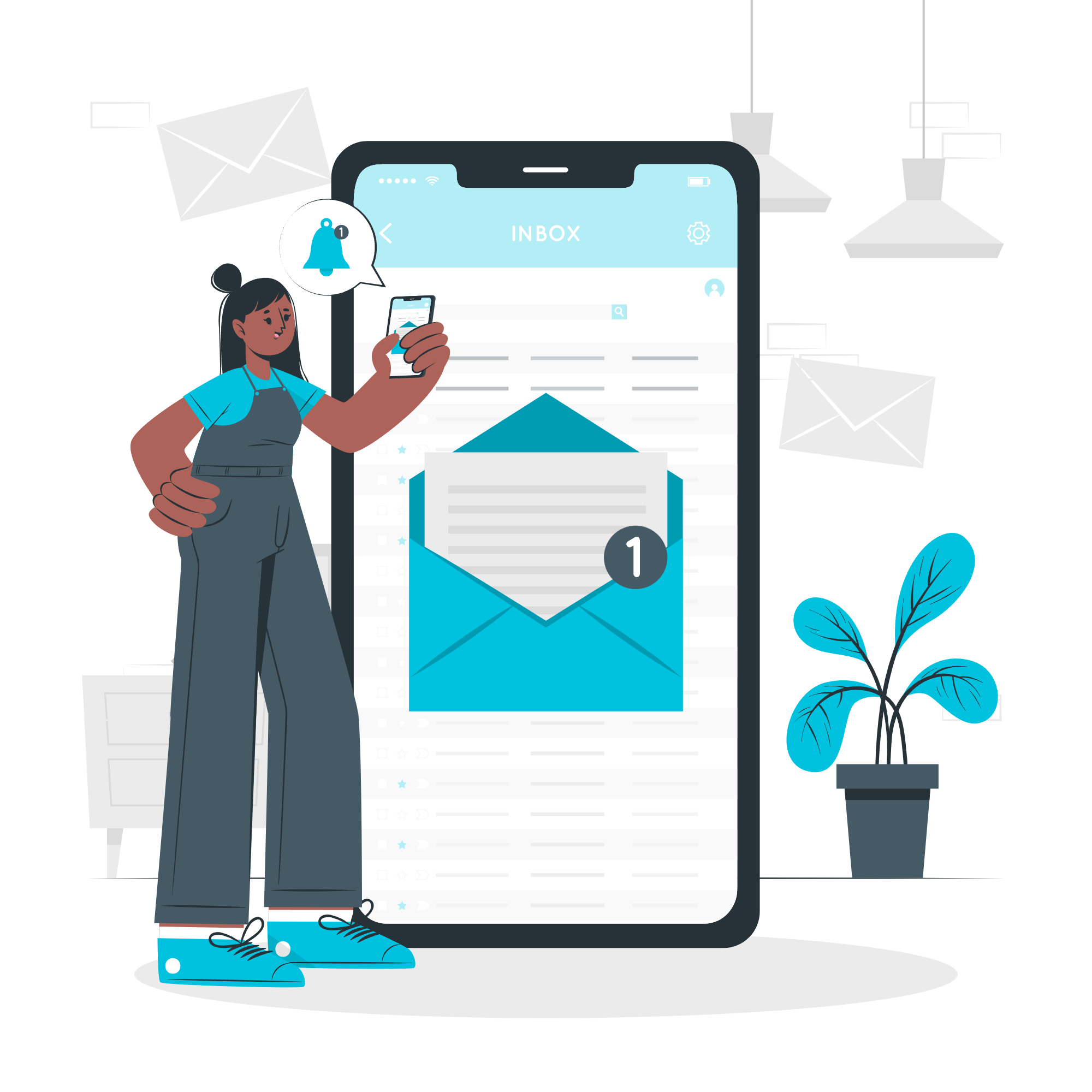404 errors occur when a web page can’t be found, often leading to a page that looks something like this.
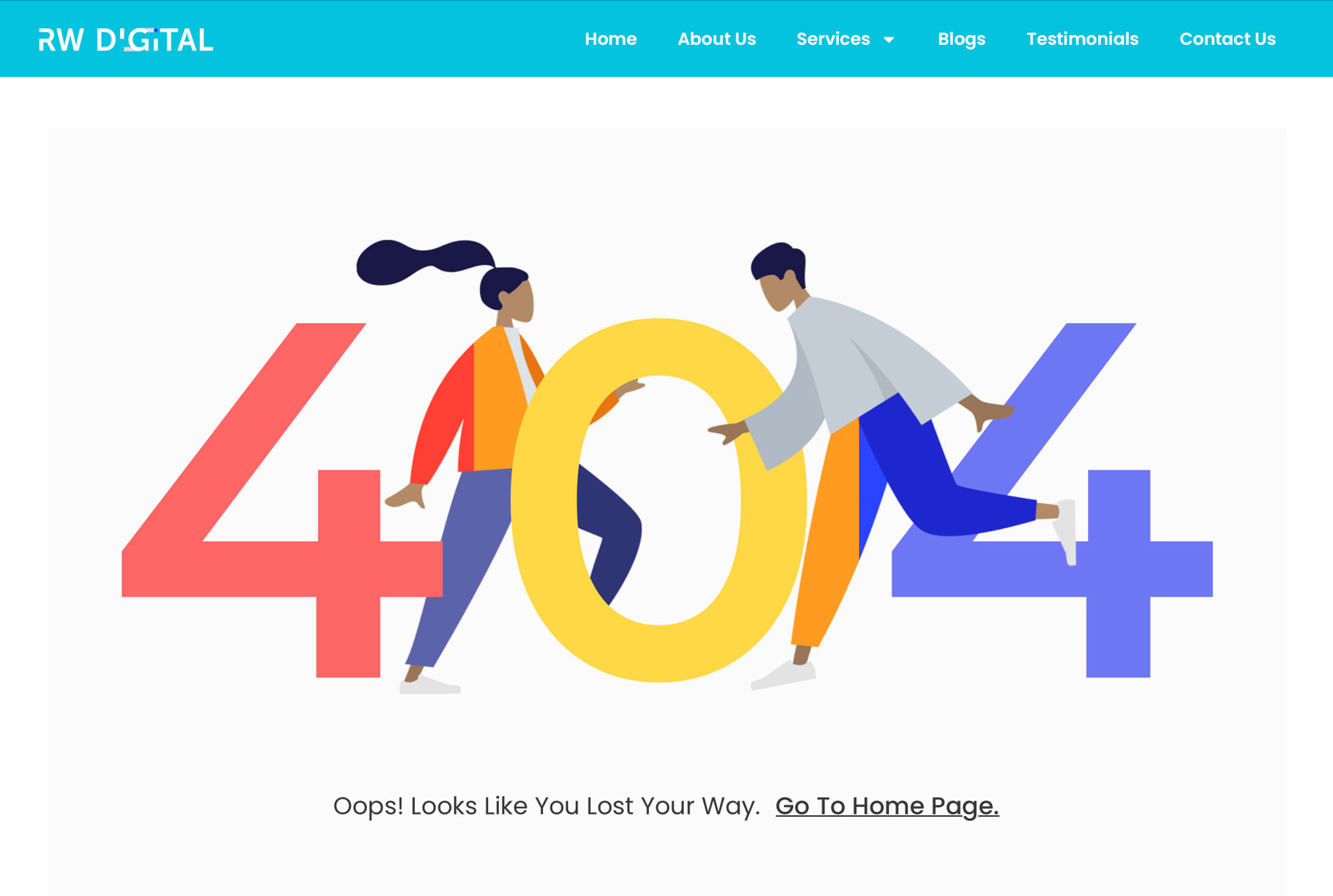
A 404 error happens when a user enters a non-existent URL. This could be due to a typo or an attempt to access a page that doesn’t exist. For example, a user might accidentally misspell a URL and land on a non-existent page, triggering a 404 error. In some cases, someone may attempt to access various pages to find vulnerabilities in a website. If those pages don’t exist, 404 errors will occur.
It’s useful for marketing teams to monitor 404 errors on their website to identify which pages are causing issues. Once these errors are identified, they can be addressed by redirecting the 404 pages to functioning ones, improving website security, or implementing other improvements.
Here’s how you can find 404 error pages in your Google Analytics 4 (GA4) property. If you need further assistance with identifying 404 errors or fixing other issues in your GA4 property, please feel free to reach out to our GA4 consultant —we’d be happy to help!
Go to Go to Engagement and Select Pages and screens
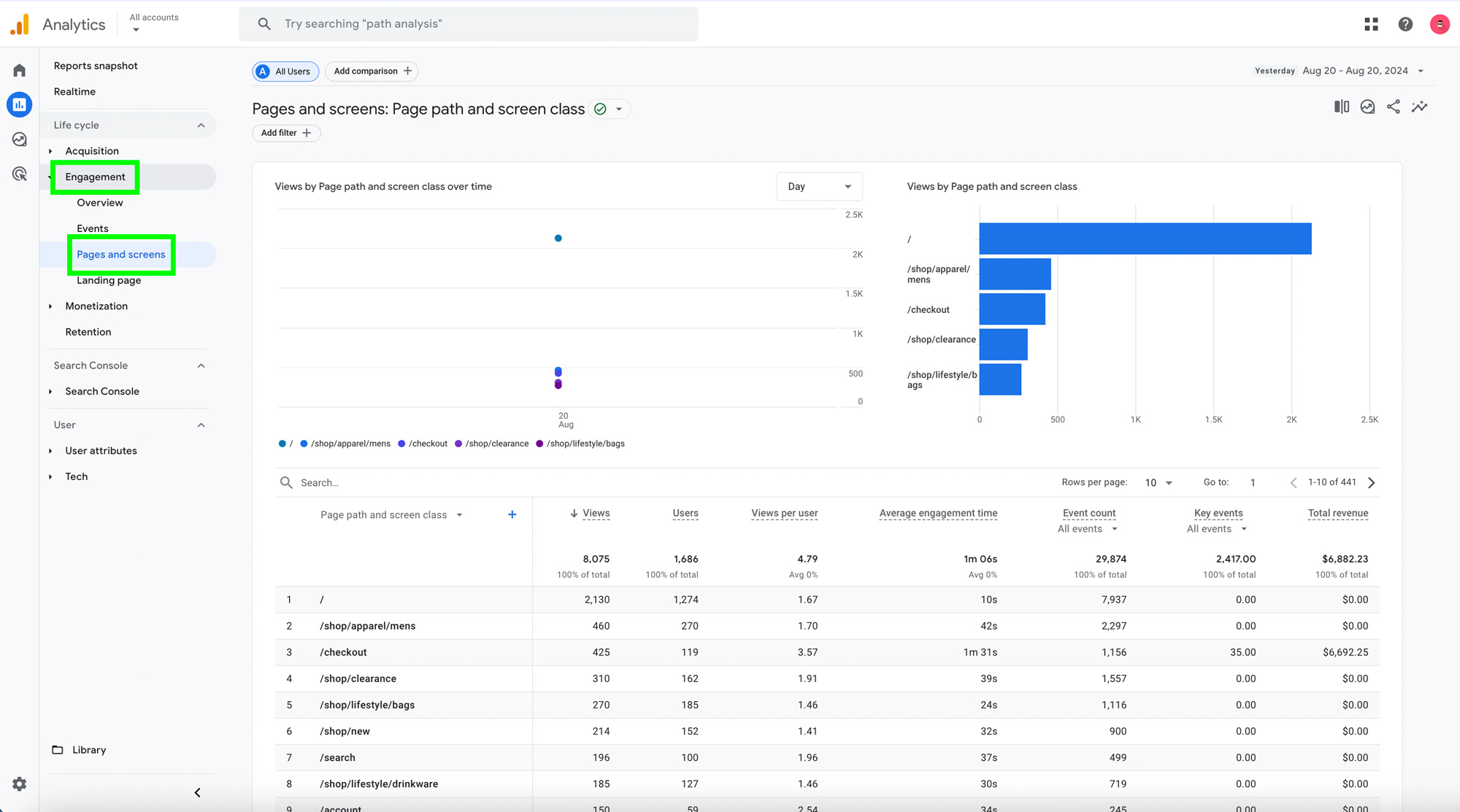
Change the Primary Dimension to Page title and screen name and Search for Page not found
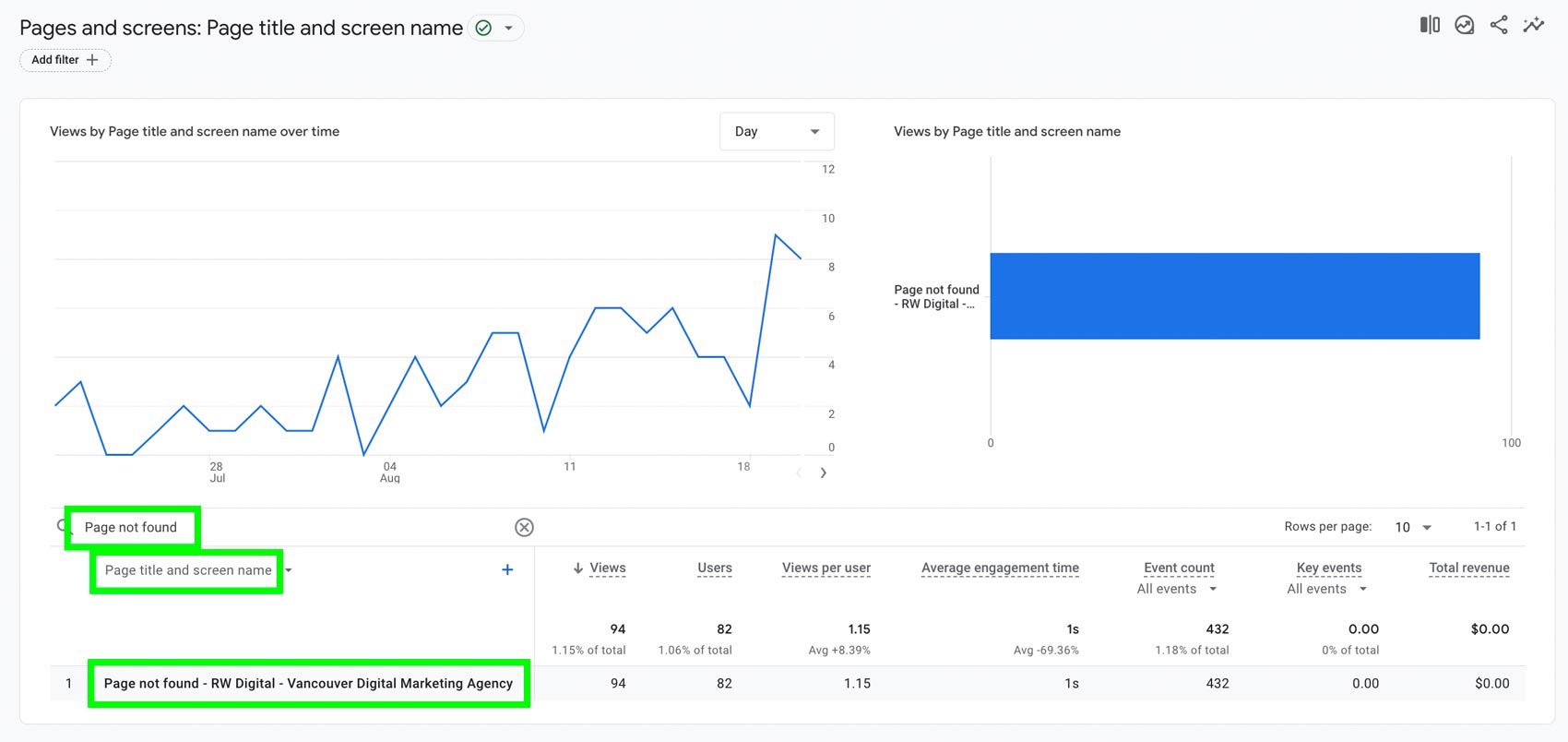
Select path and screen class as the secondary dimension