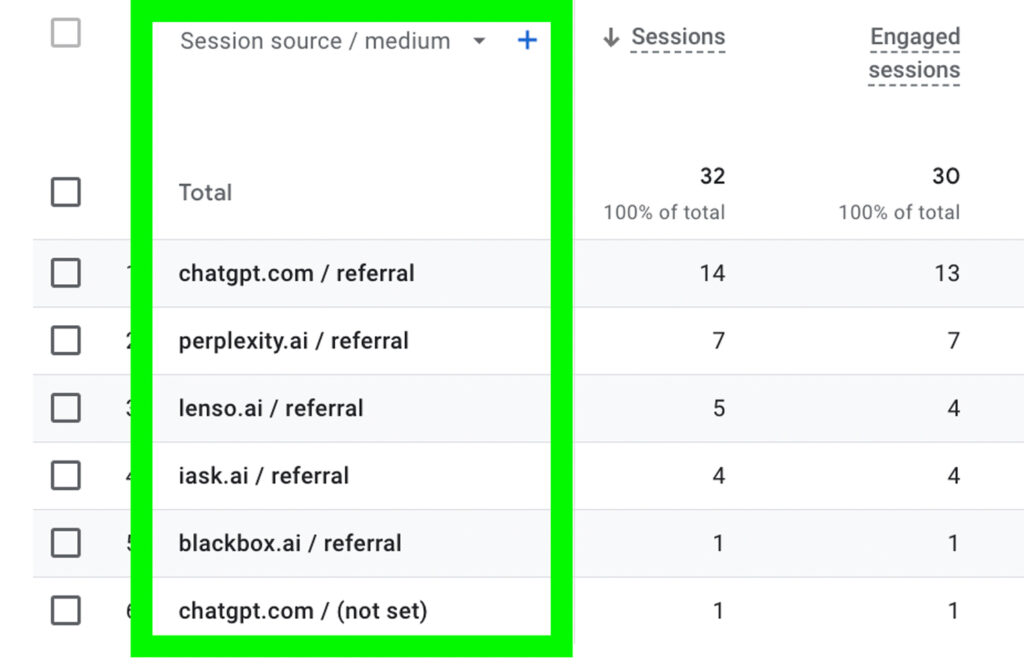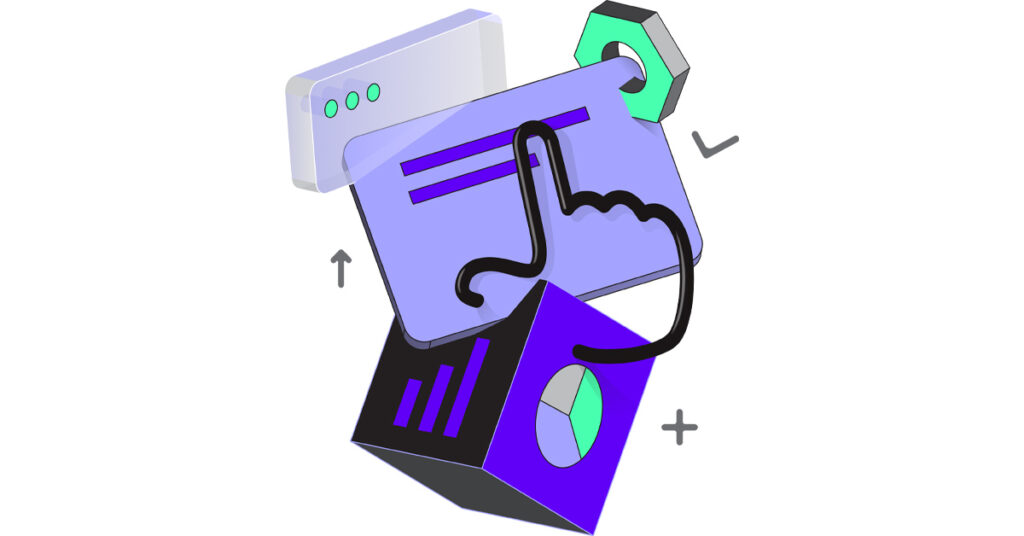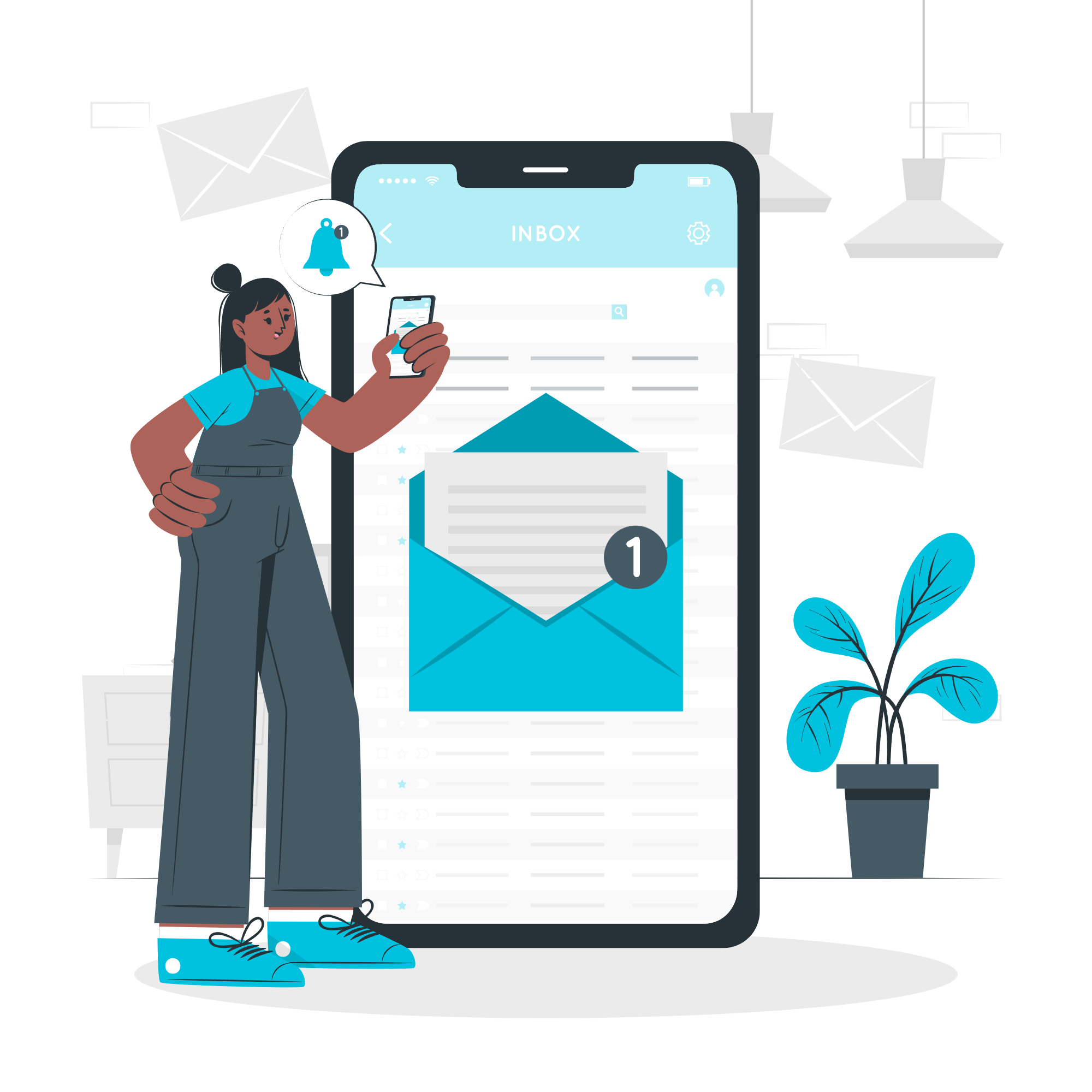While it’s not a particularly common behaviour, online users can ise generative AI tools like ChatGPT to search for local businesses. For example, a user might input a query such as, “Please suggest 10 coffee shops in Vancouver, BC, Canada,” to receive a curated list of local coffee shops. After processing the query, ChatGPT provides a list of coffee shops in Vancouver along with relevant details, such as links to their websites and other helpful information.
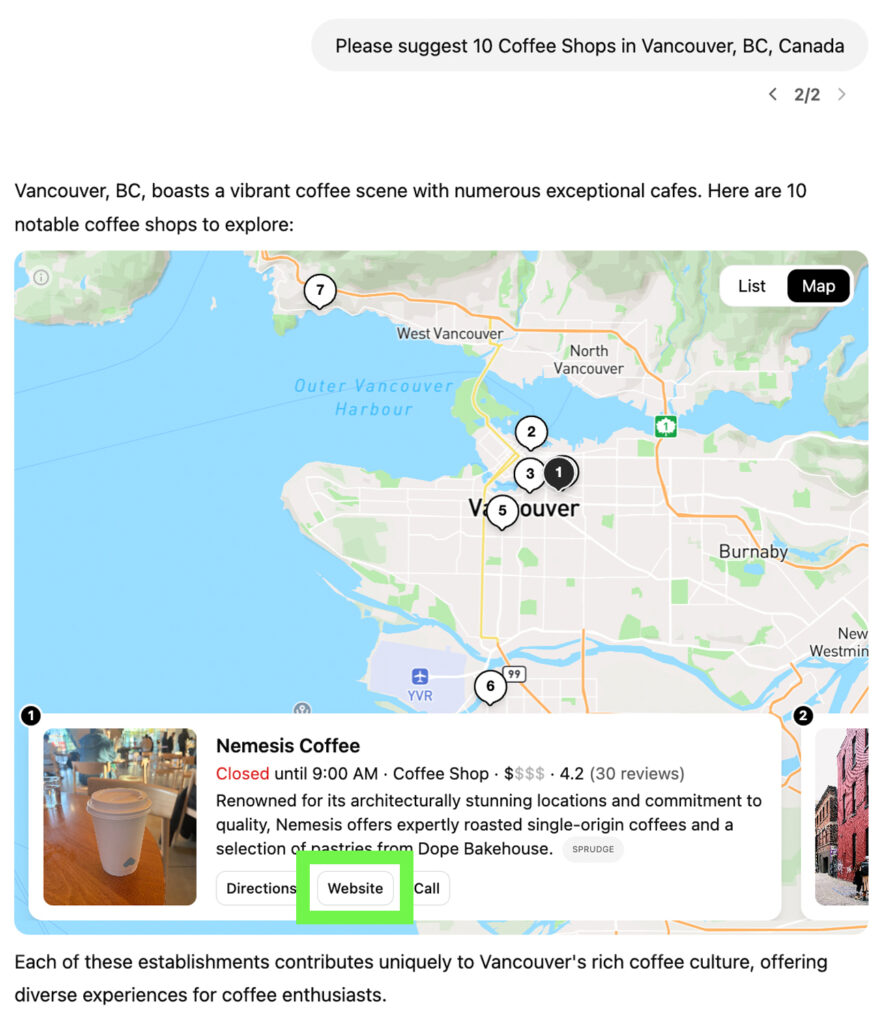
Once a user clicks on the website link and visits the site, Google Analytics 4 will track the visit. Here’s how to view traffic from AI tools in Google Analytics 4.
Go to Traffic Acquisition and Select Add Filter
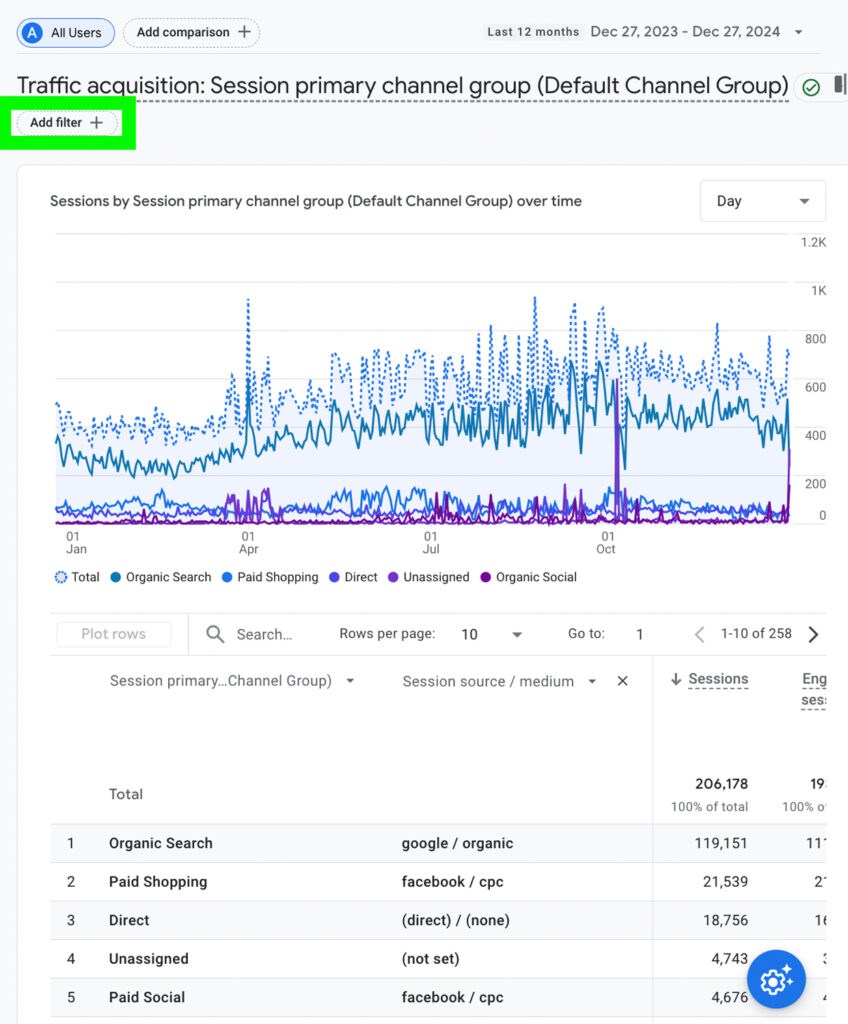
Select Source / Medium as the dimension, choose matches partial regex as the match type, and enter (.ai|chatgpt) as the value. This filter will show website traffic from sources or mediums that include .ai or chatgpt in their names.
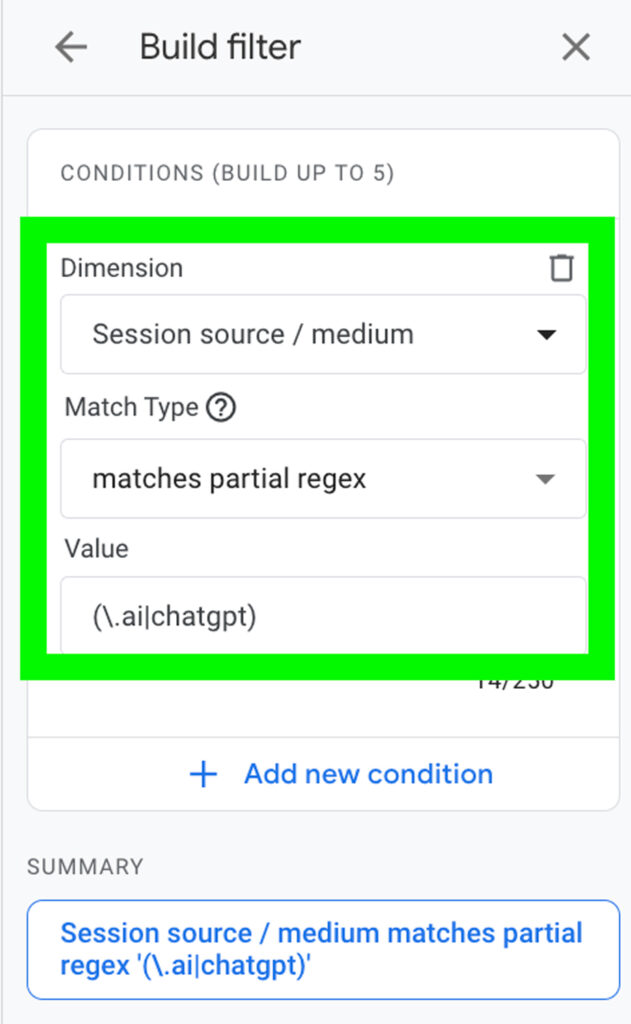
Change the primary dimension to Session source/medium, and you’ll see website data related to traffic from ChatGPT and other generative AI sources!